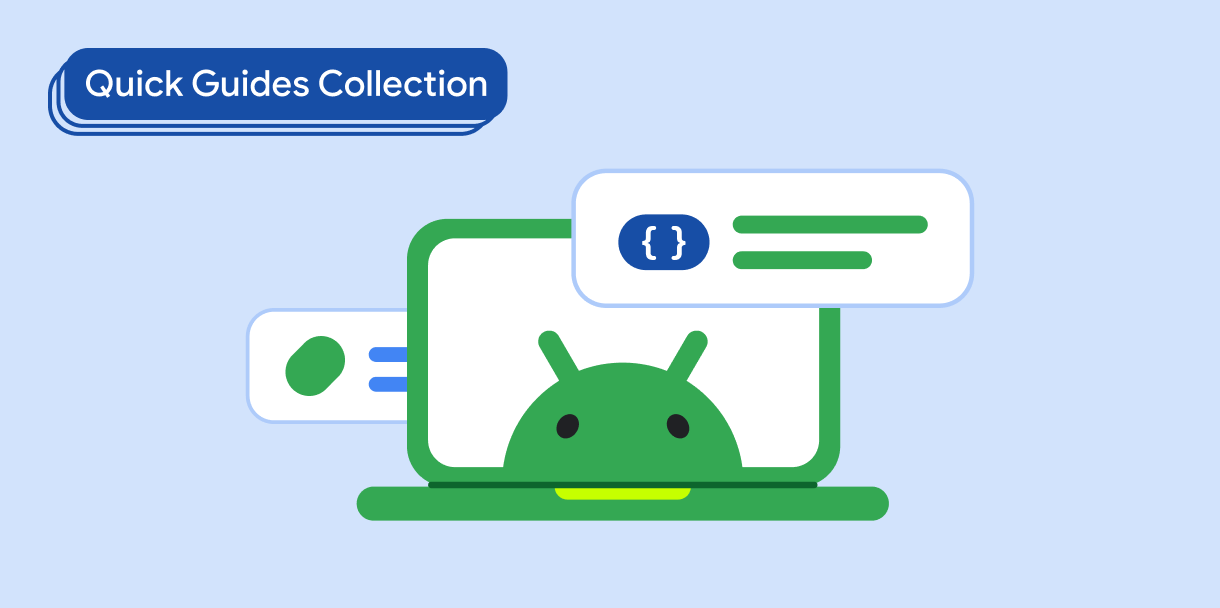הרכיב תפריט הניווט הוא תפריט שנפתח בהחלקה ומאפשר למשתמשים לנווט לקטעים שונים באפליקציה. המשתמשים יכולים להפעיל אותו על ידי החלקה מהצד או הקשה על סמל התפריט.
ריכזנו כאן שלושה תרחישים לדוגמה להטמעת חלונית ניווט:
- ארגון תוכן: מאפשרים למשתמשים לעבור בין קטגוריות שונות, למשל באפליקציות חדשות או בבלוגים.
- ניהול חשבון: הצגת קישורים מהירים להגדרות החשבון ולקטעי הפרופיל באפליקציות עם חשבונות משתמשים.
- גילוי תכונות: ארגון של כמה תכונות והגדרות בתפריט אחד כדי להקל על המשתמשים לגלות את התכונות ולגשת אליהן באפליקציות מורכבות.
ב-Material Design יש שני סוגים של תיבות ניווט:
- רגיל: שיתוף שטח במסך עם תוכן אחר.
- מודל: מופיע מעל תוכן אחר במסך.
תאימות גרסאות
כדי להטמיע את האפשרות הזו, צריך להגדיר את minSDK של הפרויקט לרמת API 21 ואילך.
יחסי תלות
הטמעת חלונית הזזה לניווט
אפשר להשתמש ב-composable ModalNavigationDrawer כדי להטמיע תפריט ניווט:
נקודות עיקריות
משתמשים בחריץ
drawerContentכדי לספקModalDrawerSheetולספק את התוכן של התיבה.ModalNavigationDrawerמקבל מספר פרמטרים נוספים של תיבות נפתחות. לדוגמה, אפשר להחליף את המצב של התגובה של התיבה הנשלפת לגרירה באמצעות הפרמטרgesturesEnabled, כמו בדוגמה הבאה:
שליטה בהתנהגות של חלונית ההזזה לניווט
כדי לשלוט באופן שבו המגירה נפתחת ונסגרת, משתמשים ב-DrawerState:
נקודות עיקריות
- מעבירים
DrawerStateאלModalNavigationDrawerבאמצעות הפרמטרdrawerState. DrawerStateמספק גישה לפונקציותopenו-close, וגם לנכסים שקשורים למצב הנוכחי של התפריט הנפתח. כדי להשתמש בפונקציות ההשהיה האלה, צריךCoroutineScope. אפשר ליצור מופע שלCoroutineScopeבאמצעותrememberCoroutineScope. אפשר גם להפעיל את הפונקציות להשהיה בתגובה לאירועים בממשק המשתמש.
תוצאות
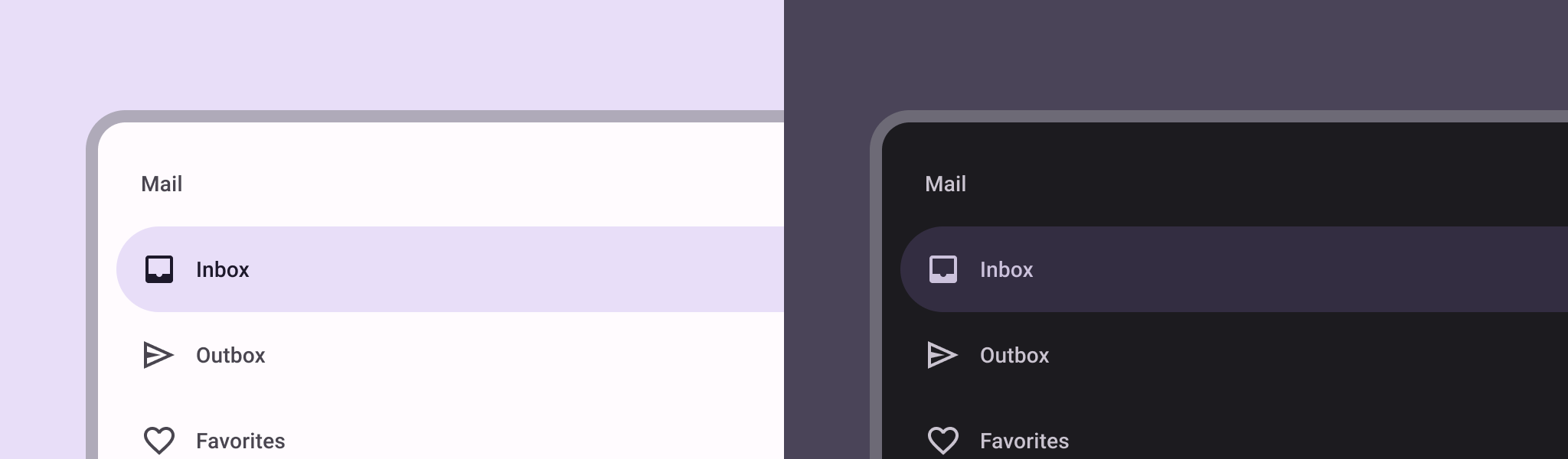
אוספים שמכילים את המדריך הזה
המדריך הזה הוא חלק מהאוספים הבאים של מדריכים מהירים, שמכסים יעדים רחבים יותר לפיתוח Android: