![]()
רמה 3 – הרמה הבסיסית ברמת הכניסה של ההנחיות בנושא איכות האפליקציות למסכים גדולים.

השלב הראשון ביצירת אפליקציה מעולה למסכים גדולים הוא להפוך אותה למוכנה למסכים גדולים.
אפליקציות שמותאמות למסך גדול פועלות במסך מלא בפריסה לרוחב ולפריסה לאורך, ובחלון מלא במצב 'כמה חלונות בו-זמנית'. האפליקציות מספקות תמיכה בסיסית באמצעי קלט חיצוניים, כולל מקלדת, עכבר, משטח מגע וסטיילוס. באפליקציות מצלמה שמותאמות למסכים גדולים, התצוגה המקדימה של המצלמה תמיד מוצגת ביחס גובה-רוחב ובכיוון המתאימים.
ייתכן שהפריסה של האפליקציה לא תהיה אידיאלית, אבל האפליקציה אף פעם לא תופיע בפורמט letterbox, אף פעם לא תפעל במצב תאימות והמשתמשים יוכלו להשלים את כל תהליכי המשימות.
מה לעשות ומה לא לעשות
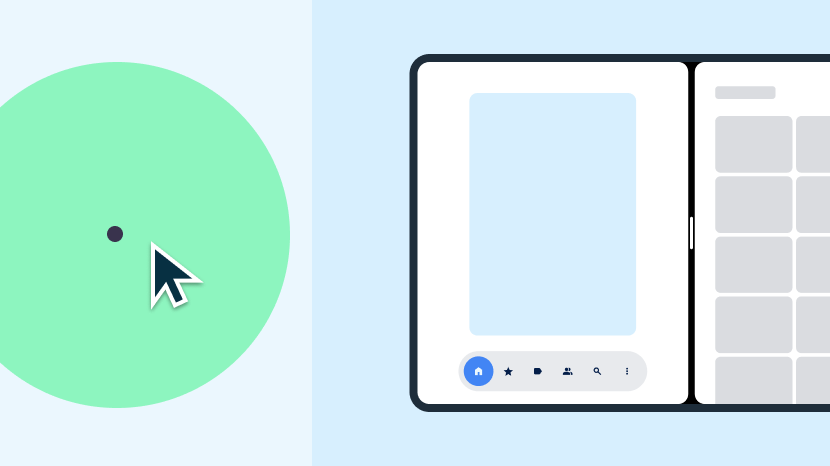
מה צריך לעשות
- איך מגדילים את האפליקציה כך שתתפרס על כל אזור התצוגה הזמין
- שמירה על המצב במהלך שינויי הגדרות
- תמיכה במצב ריבוי חלונות ובמספר עצירות והפעלות מחדש
- תמיכה במקלדת, בעכבר, בלוח מגע ובסטיילוס חיצוניים
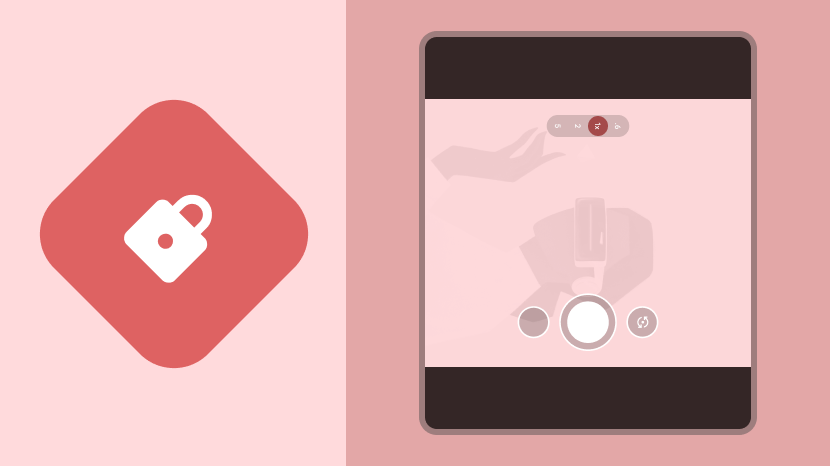
מה אסור לעשות
- נעילה של כיוון האפליקציה במסך מלא או במצב חלונות מרובים
- הגדרת יחס גובה-רוחב ספציפי לאפליקציה
- הגבלת האפשרות לשנות את הגודל של האפליקציה
- הגבלת המימדים או הכיוון של התצוגה המקדימה במצלמה
הנחיות
פועלים לפי ההנחיות ברמה 3 כדי להכין את האפליקציה למסכים גדולים.
הגדרה והמשכיות
כדי שהאפליקציה תהיה מוכנה למסך גדול, צריך לשמור ולשחזר את המצב שלה ולהמשיך בתהליכים המתמשכים, כמו הפעלת מדיה, במהלך שינויים בהגדרות המכשיר.
הנחיה LS-C1
מה
האפליקציה ממלאת את אזור התצוגה הזמין – כל המסך או חלון האפליקציה במצב 'מספר חלונות' – גם בכיוון אנכי וגם בכיוון אופקי, ולא בפורמט letterbox. האפליקציה מטפלת בשינויים בהגדרות ושומרת או משחזרת את המצב שלה כשכיוון המכשיר משתנה, כשגודל חלון האפליקציה משתנה או כשהמכשיר מתקפל או נפתח.
למה
שינויים בהגדרות, כמו סיבוב המכשיר, שינויים בגודל החלון במצב 'מספר חלונות' וקיפול או פתיחה של מכשיר מתקפל, עלולים לגרום למשתמשים לאבד את ההקשר או (גרוע מכך) את הנתונים.
איך
במאמר הגדרה ורציפות מוסבר איך לטפל בשינויים בהגדרות ולשמור על רציפות האפליקציה.
צפייה בכמה חלונות והמשך צפייה בכמה קטעים
מאפשרים לאפליקציה לפעול במצב חלונות מרובים לצד אפליקציות אחרות, במצב מסך מפוצל או במצב חלונות במחשב.
מה
האפליקציה ממלאת את חלון האפליקציה ופועלת באופן מלא במצב של כמה חלונות. האפליקציה תומכת בהפעלה מחדש של כמה משימות בו-זמנית במצב ריבוי חלונות. האפליקציה מעדכנת את ממשק המשתמש ואת התהליכים המתמשכים שלה, כמו הפעלת מדיה, כשהיא לא האפליקציה הממוקדת העיקרית. האפליקציה מנהלת את הגישה למשאבים בלעדיים כמו מצלמות.
למה
מסכים גדולים מאפשרים להשתמש במצב 'ריבוי חלונות' בצורה נוחה יותר. מצב ריבוי חלונות מאפשר למשתמשים להיות פרודוקטיביים יותר.
איך
במאמר מצב ריבוי חלונות והפעלה מחדש בכמה חלונות מוסבר איך לפתח אפליקציות למצב ריבוי חלונות.
תצוגה מקדימה של המצלמה והקרנת מדיה
אם האפליקציה כוללת תצוגה מקדימה של המצלמה, צריך לאמת את התצוגה המקדימה לגבי הכיוון ויחס הגובה-רוחב במסכים גדולים.
מה
באפליקציה מוצגת תצוגה מקדימה של המצלמה בפריסה נכונה ובכיוון הנכון, בפריסה לרוחב ובפריסה לאורך, במצבים של מכשיר מקופל ומכשיר פתוח ובמצב ריבוי חלונות. האפליקציה תומכת בהקרנת מדיה בכל תצורות המכשיר בכיוון ובפרופורציות המתאימים.
למה
במכשירים מתקפלים עם מסך גדול בכיוון לאורך יכול להיות יחס גובה-רוחב לרוחב. במצב 'ריבוי חלונות' אפשר להציג אפליקציות בפריסה לאורך בחלון שניתן לשנות את הגודל שלו כשהמכשיר בפריסה לרוחב.
איך
לקבלת הנחיות לגבי תצוגה מקדימה של המצלמה והקרנת מדיה, אפשר לעיין בסקירה הכללית בנושא תצוגה מקדימה של המצלמה והקרנת מדיה.
מקלדת, עכבר ולוח מגע
כדי לתמוך במכשירי קלט חיצוניים, מאפשרים לאפליקציה לטפל בפעולות של מקלדת, עכבר ומשטח מגע.
מה
האפליקציה תומכת בהזנת טקסט באמצעות מקלדת חיצונית. כשמחברים או מנתקים מקלדת חיצונית, האפליקציה עוברת בין מקלדות פיזיות לווירטואליות בלי להפעיל מחדש את האפליקציה. האפליקציה תומכת בהזנה בסיסית בעזרת עכבר ומשטח מגע.
למה
משתמשים מחברים לעיתים קרובות מקלדת או עכבר חיצוניים לטאבלטים. מכשירי Chromebook כוללים מקלדות ומשטחי מגע מובנים.
איך
במאמר סקירה כללית על מקלדות, עכברים ומשטחי מגע מוסבר איך מוסיפים לאפליקציה תמיכה במכשירי קלט חיצוניים.
Stylus
מאפשרים למשתמשים לבחור רכיבי ממשק משתמש ולבצע בהם פעולות, כולל גלילה ברשימות, בבוררי בחירה ובתוכן אחר שניתן לגלילה, באמצעות עט.
ב-Android 14 (רמת API 34) ואילך, תמיכה בכתיבה ובעריכה של טקסט בשדות להזנת טקסט באמצעות סטיילוס. ב-ChromeOS מגרסה M114 ואילך, מאפשרים למשתמשים לכתוב ולערוך טקסט בשדות להזנת טקסט ברכיבים של WebView באמצעות סטיילוס.
מה
האפליקציה תומכת בהזנת נתונים בסיסית בעזרת עט, כמו בחירה של רכיבי ממשק משתמש ושינוי שלהם בטאבלטים, במכשירים מתקפלים ובמכשירי ChromeOS עם עט.
ב-Android מגרסה 14 ואילך וב-ChromeOS מגרסה M114 ואילך, האפליקציה מאפשרת להזין טקסט ברכיבים EditText ו-WebView, בהתאמה.
למה
מסכים גדולים הם אידיאליים לאפליקציות שתומכות בעט. חלק מהמכשירים עם מסך גדול כוללים עט stylus.
איך
קלט בסיסי בעט הוא זהה לקלט מגע, שמערכת Android תומכת בו באופן מלא. אין צורך בפיתוח מיוחד כדי לספק קלט בסיסי של עט.
ב-Android מגרסה 14 ואילך, רכיבי EditText תומכים כברירת מחדל בהזנת נתונים באמצעות עט. אין צורך בפיתוח מיוחד. ב-ChromeOS מגרסה M114 ואילך, רכיבי WebView תומכים כברירת מחדל בהזנת עט בתחומי טקסט.
מידע נוסף זמין בסקירה הכללית על Stylus.

