To provide a robust passkey experience, we recommend that your app implements the following:
- User passkey management: Include a dedicated passkey management section within your app's settings to allow users to manage their passkeys.
- Credential provider integration: To communicate with credential providers, the app server can implement the passkey endpoints for registration, authentication, and deletion.
User passkey management
To let your users manage their passkeys, include a dedicated passkey management section in your app for users to create, view, rename and delete their passkeys.
Display available passkeys
Within your app's settings for passkeys, provide your users with information including the credential provider that was used to create the credential, the creation date and the last-used date.
To obtain the credential provider information, use the Authenticator Attestation
Globally Unique Identifier (AAGUID) associated with the corresponding passkey.
AAGUID is part of the PublicKeyCredential returned when you
create the passkey. AAGUID lets you identify the credential provider that
created the passkey. To learn more, see Determine the passkey provider with
AAGUID.
Your app can display the following details about a passkey:
- Passkey name: Display the name given when the passkey was registered. The
ideal name is based on the credential provider (using the AAGUID); if the
provider can't be identified, use the device model information from
android.os.Build. - Provider logo: Show the credential provider's logo. This visual cue helps users quickly identify the correct passkey they want to manage.
- Timestamps: Provide the creation timestamp and the last-used timestamp. This information helps users manage their credentials and identify old or unused passkeys.
- Sync status indicator: By default, passkeys are synced with credential providers, but sync capabilities might vary. To prevent user confusion, clearly indicate if a passkey does not support syncing.
- Last sign-in details (optional): Provide details such as the browser, OS, or IP address or location of the last sign-in. This is a valuable optional feature for users to identify potential suspicious activity.
Apart from these details, the screen should have buttons that let users manage–delete or rename– each passkey.
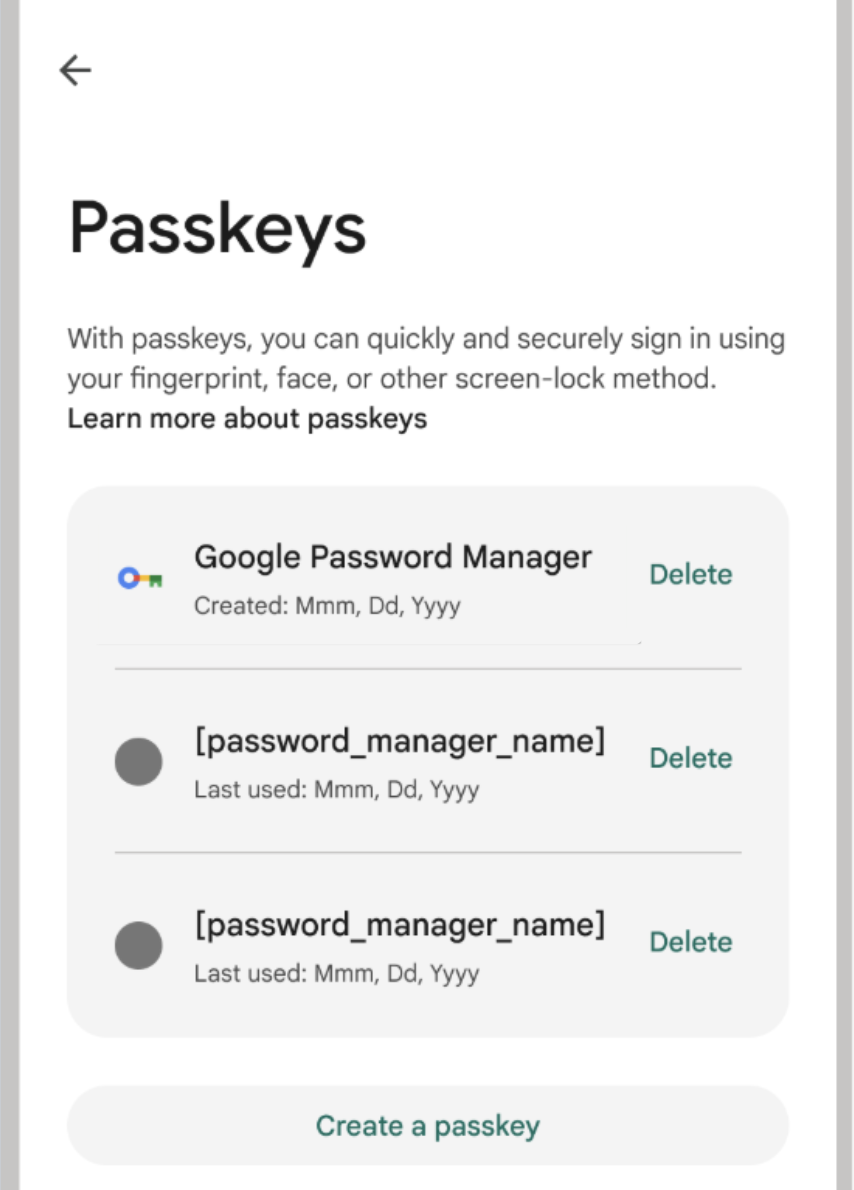
Create multiple passkeys
While you should present your users with opportunities to create passkeys throughout their user journey, such as right after sign in, your app's passkeys settings section should allow users to create passkeys, from their choice of credential provider.
To lower the risk of account lockouts, allow users to register multiple passkeys with different credential providers. If one credential provider becomes inaccessible—for instance, if the platform discontinues support or the user loses access—they can use another passkey to sign in. Make sure that your database supports storing these multiple credentials per user. However, you can prevent users from creating a passkey for the same account with the same credential provider.
Delete passkeys
Your app's passkeys settings section should allow users to delete passkeys.
Credential provider integration
To keep passkeys consistent between the app server and the credential provider,
enable passkey management from the predefined path
/.well-known/passkey-endpoints on your app server. This lets credential
providers directly use these endpoints for passkey management. To learn more,
see Add passkey endpoints.
Additional resources
- Passkeys UX Guide
- Video: How to reduce reliance on passwords in Android apps with passkey support
- Codelab: Learn how to simplify auth journeys using Credential Manager API in your Android app
- Sample app: CredentialManager
