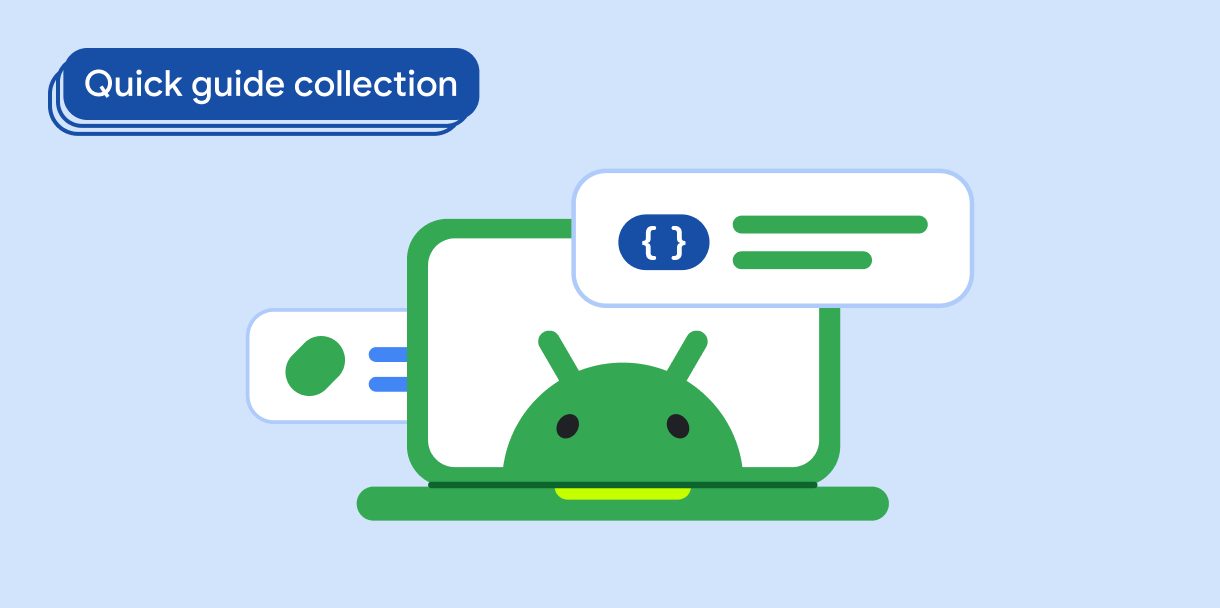Progress indicators visually surface the status of an operation. They use motion to bring to the user's attention how near completion the process is, such as loading or processing data. They can also signify that processing is taking place, without reference to how close to completion it might be.
Consider these three use cases where you might use a progress indicator:
- Loading content: While fetching content from a network, such as loading an image or data for a user profile.
- File upload: Give the user feedback on how long the upload might take.
- Long processing: While an app is processing a large amount of data, convey to the user how much of the total is complete.
In Material Design, there are two types of progress indicator:
- Determinate: Displays exactly how much progress has been made.
- Indeterminate: Animates continually without regard to progress.
Likewise, a progress indicator can take one of the two following forms:
- Linear: A horizontal bar that fills from left to right.
- Circular: A circle whose stroke grows in length until it encompasses the full circumference of the circle.
Version compatibility
This implementation requires that your project minSDK be set to API level 21 or higher.
Dependencies
Create determinate indicators
A determinate indicator reflects exactly how complete an action is. Use either
the LinearProgressIndicator or CircularProgressIndicator
composables and pass a value for the progress parameter.
The following snippet provides a relatively detailed example. When the user
presses the button, the app both displays the progress indicator, and launches a
coroutine that gradually increases the value of progress. This causes the
progress indicator to iterate up in turn.
Results
When loading is partially complete, the linear indicator in the preceding example appears as follows:
Likewise, the circular indicator appears as follows:
Create indeterminate indicators
An indeterminate indicator does not reflect how close to completion an operation is. Rather, it uses motion to indicate to the user that processing is ongoing, though without specifying any degree of completion.
To create an indeterminate progress indicator, use the LinearProgressIndicator
or CircularProgressIndicator composable, but don't pass in a value for
progress. The following example demonstrates how you can toggle an
indeterminate indicator with a button press.
Results
The following is an example of this implementation when the indicator is active:
The following is an example of the same implementation but with
LinearProgressIndicator instead of CircularProgressIndicator.
Key points
Although there are several composables you can use to create progress indicators consistent with Material Design, their parameters don't differ greatly. Among the key parameters you should keep in mind are the following:
progress: The current progress that the indicator displays. Pass aFloatbetween0.0and1.0.color: The color of the indicator, that is, the part of the component that reflects progress and which fully encompasses the component when progress is complete.trackColor: The color of the track over which the indicator is drawn.
Collections that contain this guide
This guide is part of these curated Quick Guide collections that cover broader Android development goals:
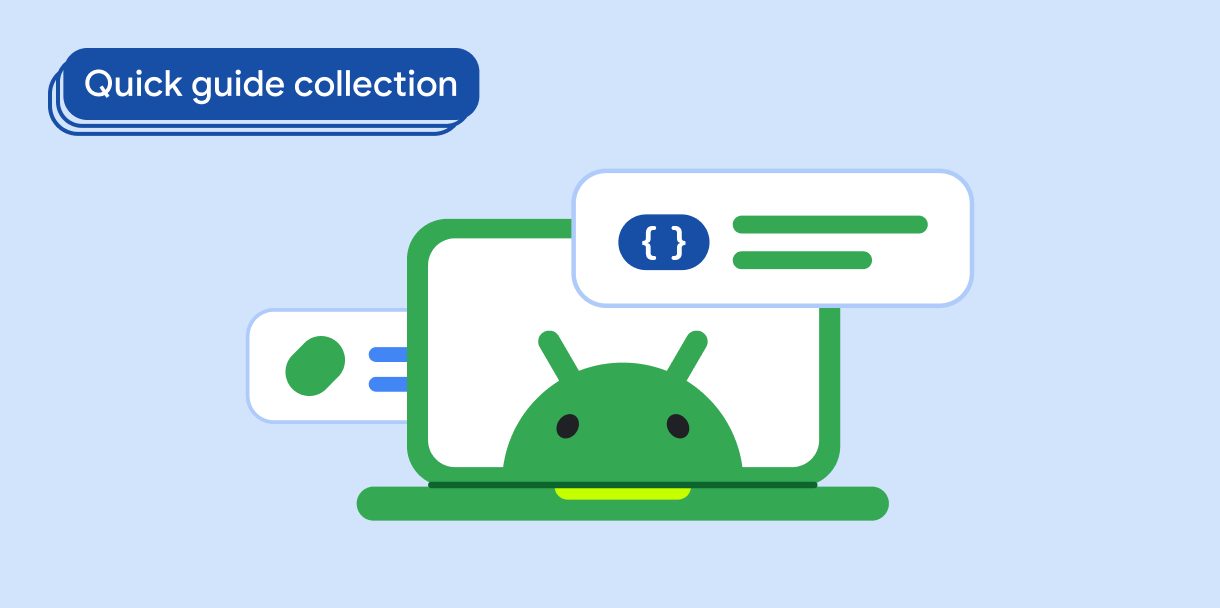
Display interactive components