Gemini ב-Android Studio מצויד ביכולות ייחודיות שיעזרו לכם להפוך את החזון שלכם לגבי ממשק המשתמש של אפליקציית Android למציאות, באמצעות Jetpack Compose ובהתאם לשיטות המומלצות של Android. בדף הזה מתוארים השלבים הכלליים ליצירת ממשק משתמש לאפליקציה באמצעות Gemini. מידע נוסף על צירוף תמונות ורעיונות נוספים לשימוש בתכונה זמין במאמר צירוף תמונה לשאילתה.
כדי ליצור ממשק משתמש באמצעות Gemini, פועלים לפי השלבים הכלליים הבאים:
יוצרים מוקאפ של ממשק המשתמש של האפליקציה הרצויה. מומלץ להשתמש בפריים או בעיצוב בסיסי. אפשר לייצא PNG מכלי עיצוב או אפילו להשתמש בתמונה מצוירת ביד.
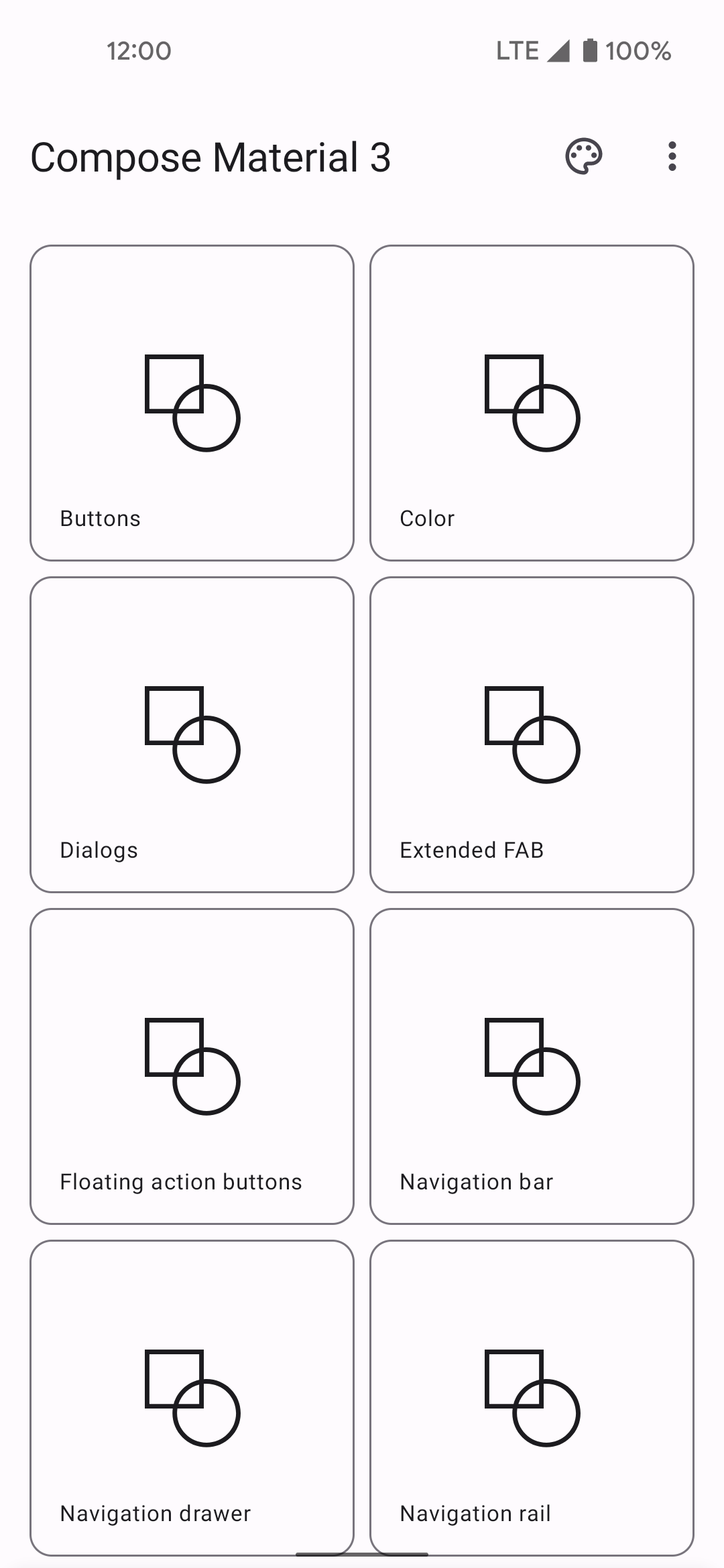
איור 1: מסגרת wireframe של ממשק משתמש באפליקציה, שצוירה ביד. כדי לצרף תמונה לשאילתה, לוחצים על הלחצן צירוף קובץ תמונה
 .
.בשדה הצ'אט, מבקשים מ-Gemini ליצור את קוד ממשק המשתמש, למשל "תיצור קוד Jetpack Compose לתמונה שסיפקתי". כששולחים את השאילתה ואת התמונה, Gemini מציע קוד ליצירת ממשק המשתמש המוצע. בדרך כלל, Gemini מספק גם את הקוד של תצוגה מקדימה של Compose, כך שאחרי הייבוא לפרויקט תוכלו לראות במהירות את ממשק המשתמש. אם הקוד לא מסופק, אפשר לבקש מ-Gemini ליצור את התצוגות המקדימות של Compose.
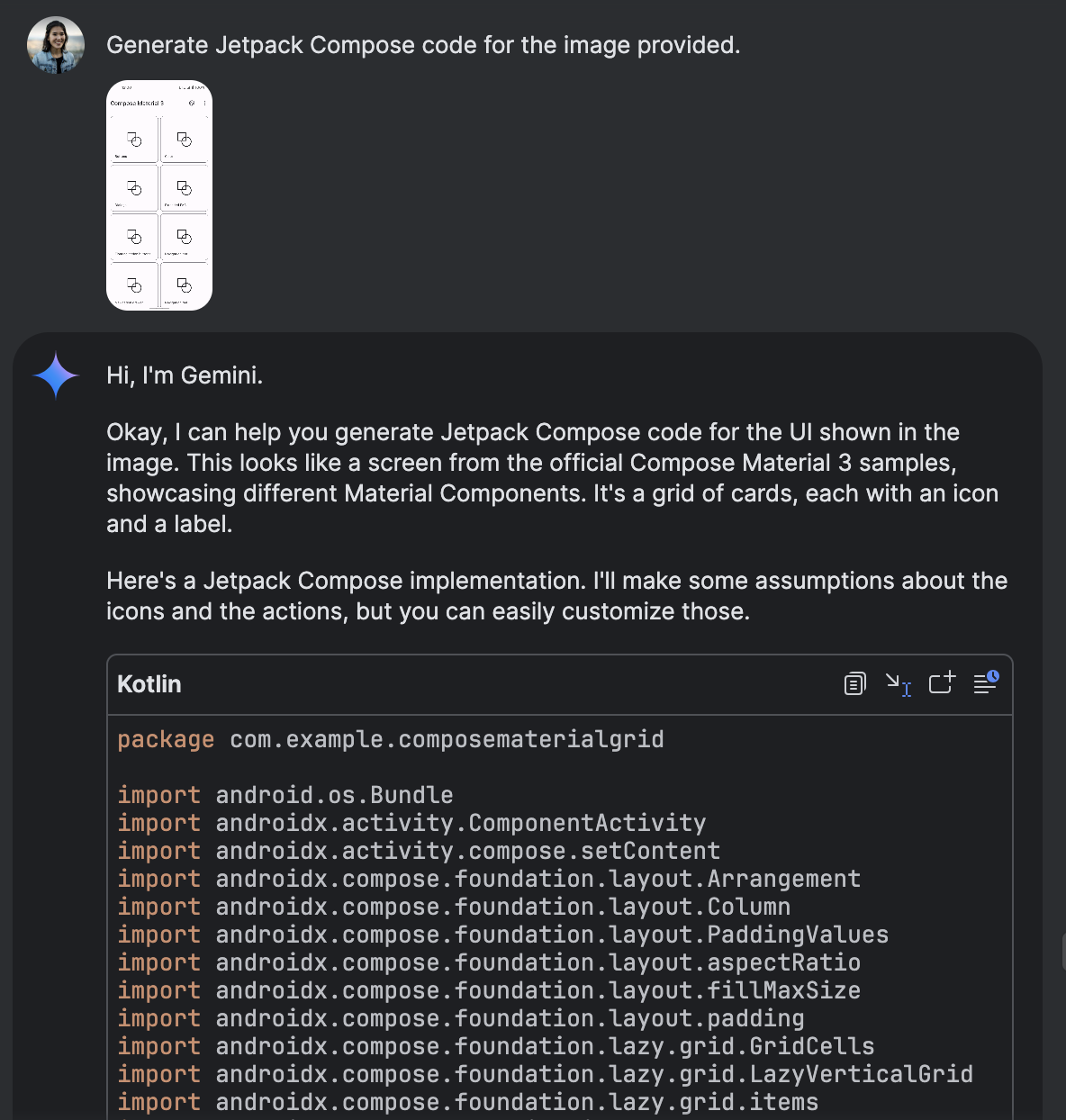
איור 2: Gemini יוצר קוד Jetpack Compose מתמונה מצורפת. אחרי שמייבאים את הקוד ורואים את התצוגה המקדימה של ה-Compose בחלונית התצוגה המקדימה, אפשר לשפר את ממשק המשתמש על ידי לחיצה ישירות על התצוגה המקדימה ובקשה מ-Gemini לשנות אותה.
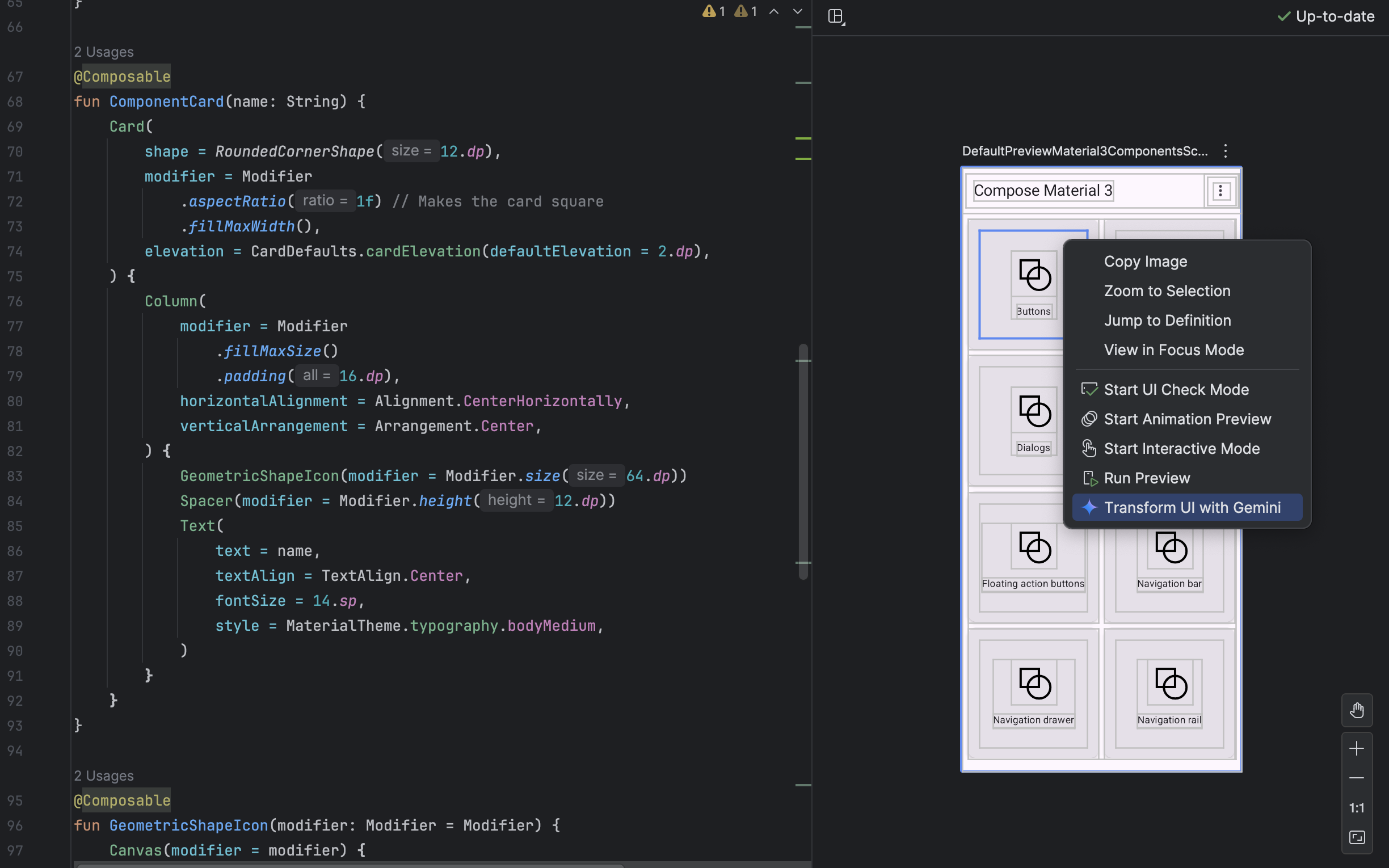
איור 3: שימוש ב-Gemini כדי לשנות רכיבים בממשק המשתמש ישירות מתצוגה מקדימה של טיוטה.

