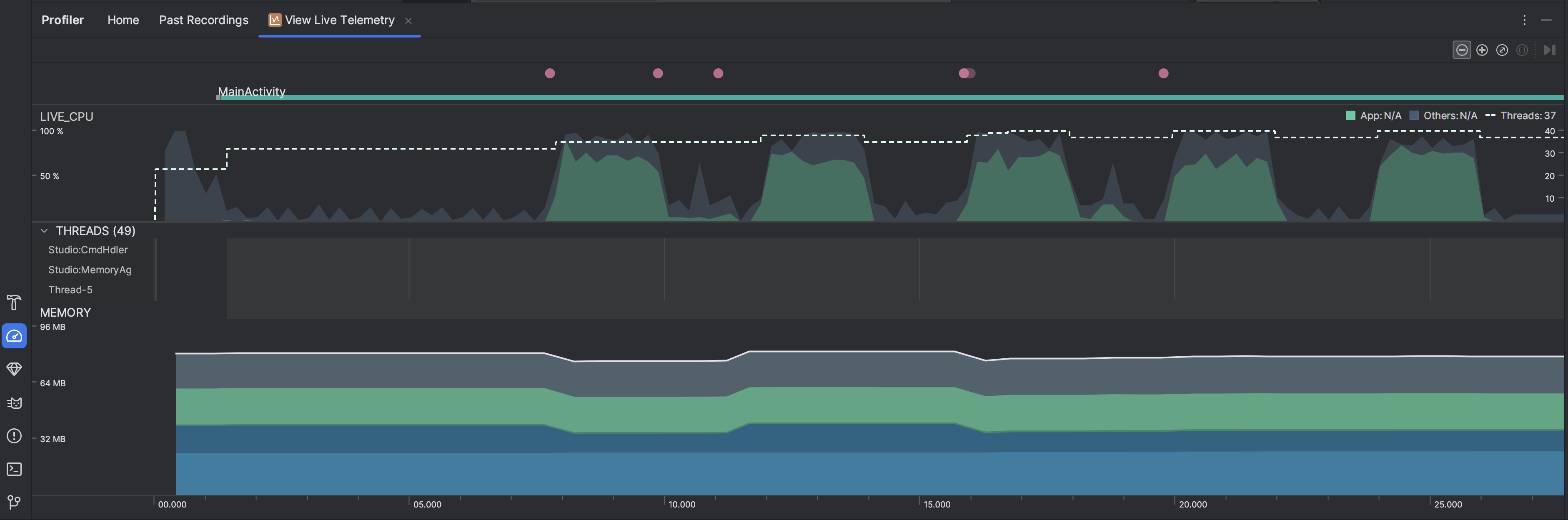檢查應用程式的即時狀態,可概略瞭解裝置的 CPU 使用率、執行緒活動和記憶體用量。如果您不知道該從何著手剖析應用程式,請使用即時檢視畫面進行探索性分析,然後在發現可最佳化的行為時,深入瞭解特定剖析工作。
如要啟動即時檢視,請選取「View Live Telemetry」剖析工作。工作開始後,系統會即時顯示下列視覺化內容:
- 互動:顯示時間軸中的使用者互動和應用程式生命週期中大小事件 (需要可偵錯的應用程式程序,以及搭載 API 級別 26 以上的裝置)。
- CPU 使用率:顯示應用程式即時 CPU 使用率,以和總可用 CPU 時間之間的百分比呈現,以及應用程式正在使用的執行緒總數。時間軸也會顯示其他程序的 CPU (如系統程序或其他應用程式) 使用率,您可以跟自己的應用程式使用率進行比較。您可以把滑鼠沿著時間軸水平方向移動,即可檢視過往 CPU 使用率資料。
- 執行緒:列出每個屬於應用程式程序的執行緒,並以下列顏色顯示時間軸上的活動:
- 綠色:執行緒活躍中,或已可使用 CPU。也就是說,執行緒處於執行中或可執行的狀態。
- 黃色:執行緒已啟用,但正在等待 I/O 操作 (例如磁碟或網路 I/O) 完成,然後才能完成工作。
- 灰色:執行緒處於休眠狀態,未消耗任何 CPU 時間。當執行緒需要某資源的存取權,但尚未取得的時候,有時就會是這個狀態。執行緒可能是進入了自願休眠狀態,或是核心讓執行緒休眠,等到取得必要資源後才會使用。
- CPU 分析器也會回報執行緒的 CPU 使用率,其中應用程式程序 (如
JDWP、Profile Saver、Studio:VMStats、Studio:Perfa及Studio:Heartbeat,不過執行緒活動時間軸上顯示的確切名稱可能會有不同) 會加上 Android Studio 和 Android 平台。Android Studio 會回報這類資料,以便您辨識應用程式的程式碼實際的執行緒活動和 CPU 使用率。
- 記憶體:堆疊長條圖,顯示每個記憶體類別目前的記憶體用量,以左側 y 軸和頂端的色彩索引鍵表示。