WebP הוא פורמט קובץ תמונה של Google שמספק דחיסת נתונים מסוג lossy (כמו JPEG) וגם שקיפות (כמו PNG), אבל יכול לספק דחיסה טובה יותר מאשר JPEG או PNG. תמונות WebP עם דחיסה מאבדת נתמכות ב-Android מגרסה 4.0 (רמת API 14) ואילך, ותמונות WebP ללא דחיסה מאבדת ושקופות נתמכות ב-Android מגרסה 4.3 (רמת API 18) ואילך. בדף הזה מוסבר איך להמיר תמונות לפורמט WebP ואיך להמיר תמונות WebP לפורמט PNG.
מידע נוסף על בחירת פורמט התמונה הנכון כדי לשפר את מהירות ההורדה זמין במאמר הקטנת הגודל של תמונות להורדה.
המרת תמונות ל-WebP
Android Studio יכול להמיר תמונות בפורמט PNG, JPG, BMP או GIF סטטי לפורמט WebP. אפשר להמיר תמונות בודדות או תיקיות של תמונות.
כדי להמיר תמונה או תיקייה של תמונות, פועלים לפי השלבים הבאים:
- לוחצים לחיצה ימנית על קובץ תמונה או על תיקייה שמכילה קובצי תמונה, ואז לוחצים על המרה ל-WebP.
תיפתח תיבת הדו-שיח המרת תמונות ל-WebP. הגדרות ברירת המחדל תלויות בהגדרה
minSdkVersionשל המודול הנוכחי.
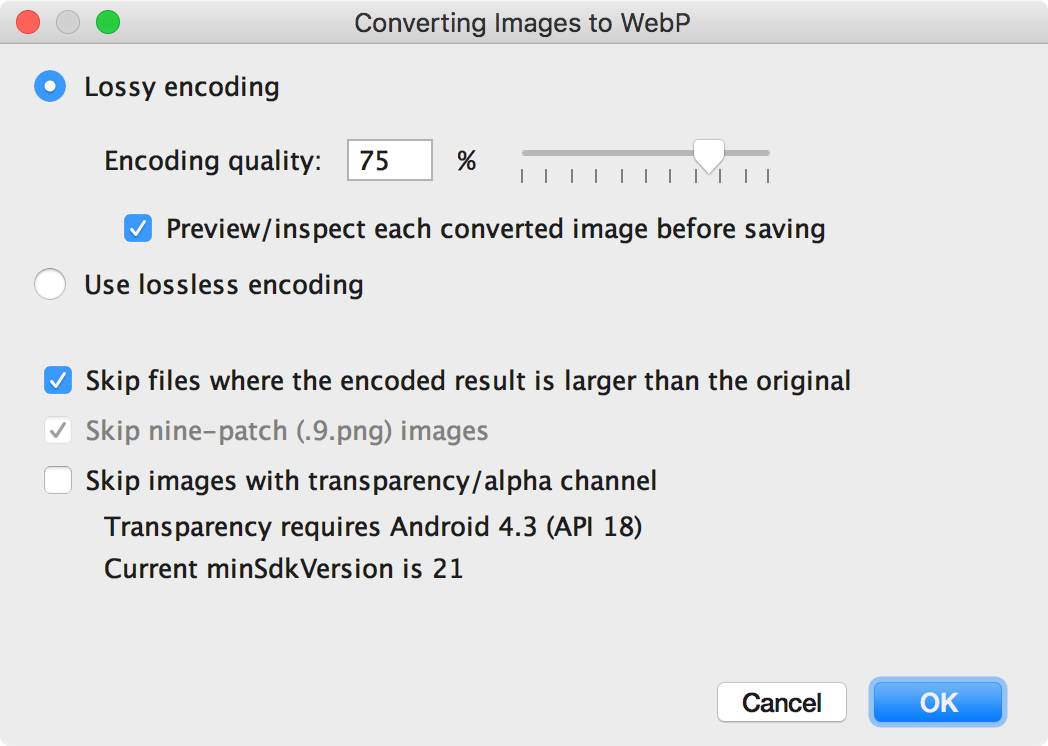
איור 1. תיבת הדו-שיח 'המרת תמונות ל-WebP'. -
בוחרים קידוד עם אובדן נתונים או בלי אובדן נתונים.
קידוד ללא אובדן נתונים זמין רק אם הגיל שלכםminSdkVersionהוא 18 ומעלה.אם בוחרים קידוד עם אובדן נתונים, מגדירים את איכות הקידוד ובוחרים אם להציג תצוגה מקדימה של כל תמונה שהומרה לפני השמירה.
אפשר גם לבחור לדלג על המרה של קבצים שבהם הגרסה המקודדת תהיה גדולה יותר מהגרסה המקורית, או על קבצים עם שקיפות או ערוץ אלפא. מכיוון ש-Android Studio מאפשר ליצור תמונות WebP שקופות רק אם
minSdkVersionמוגדר ל-18 ומעלה, תיבת הסימון Skip images with transparency/alpha channel מסומנת אוטומטית אםminSdkVersionנמוך מ-18.הערה: אי אפשר להמיר קובצי 9-patch לתמונות WebP. כלי ההמרה תמיד מדלג אוטומטית על תמונות 9-patch.
-
לוחצים על אישור כדי להתחיל בהמרה.
אם ממירים יותר מתמונה אחת, ההמרה היא שלב אחד, ואפשר לבטל אותה כדי להחזיר את כל התמונות שהומרו בבת אחת.
אם בחרתם בהמרה ללא אובדן נתונים, ההמרה מתבצעת באופן מיידי. התמונות יומרו במיקום המקורי שלהן. אם בחרתם בהמרה עם אובדן נתונים, ממשיכים לשלב הבא.
-
אם בחרתם בהמרה עם אובדן נתונים ובחרתם להציג תצוגה מקדימה של כל תמונה שהומרה לפני השמירה, Android Studio יציג לכם כל תמונה במהלך ההמרה כדי שתוכלו לבדוק את תוצאת ההמרה. במהלך שלב התצוגה המקדימה, אפשר לשנות את הגדרת האיכות של כל תמונה בנפרד, כמו שמוצג באיור 2.
אם לא בחרתם להציג תצוגה מקדימה של התמונות שהומרו, Android Studio ידלג על השלב הזה וימיר את התמונות באופן מיידי.
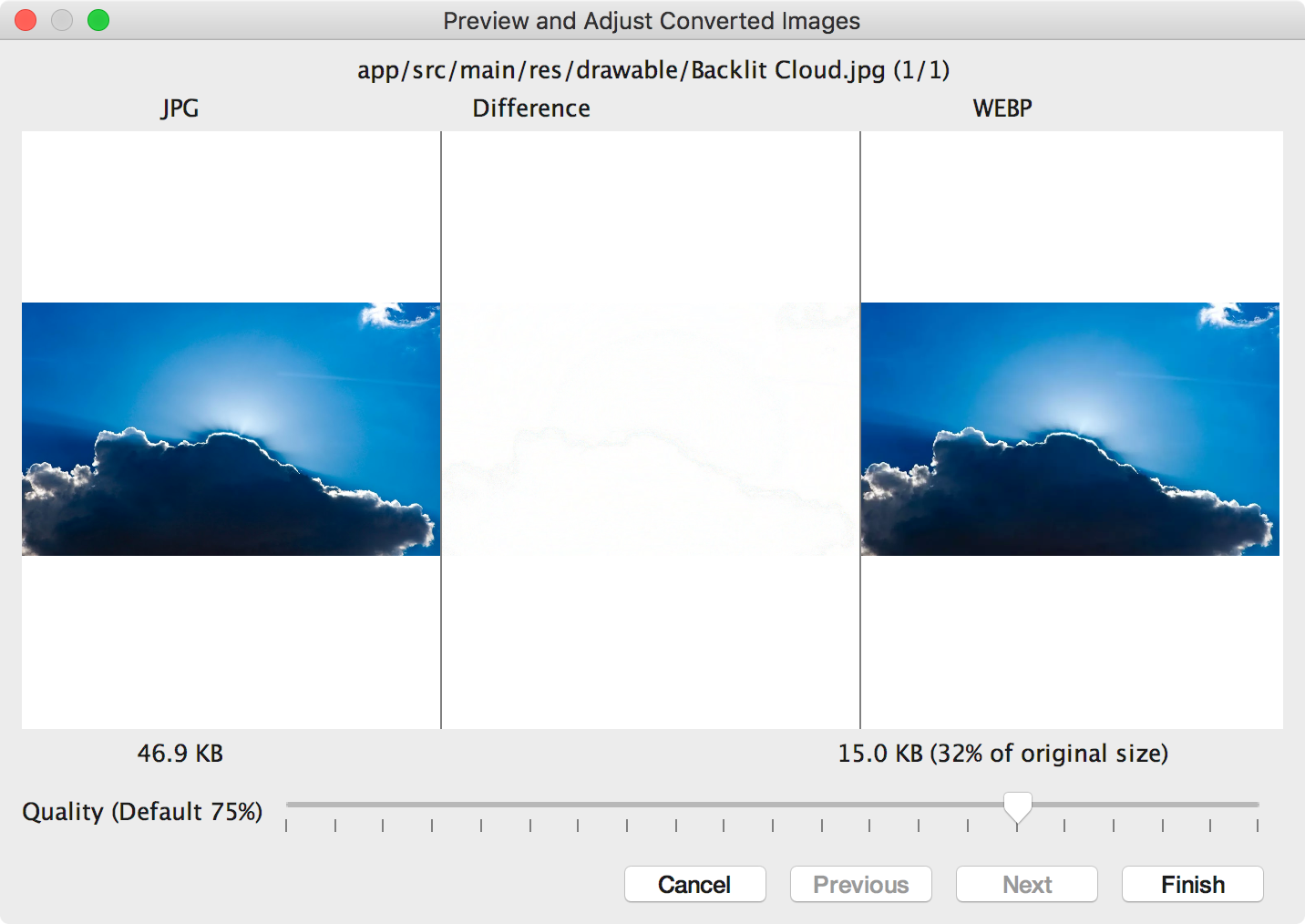
איור 2. תצוגה מקדימה של המרה של תמונה בפורמט JPG לפורמט WebP באיכות של 75%. באיור 2 מוצגת תמונת ה-JPG המקורית בצד שמאל ותמונת ה-WebP עם קידוד lossy בצד ימין. בתיבת הדו-שיח מוצג גודל הקובץ של התמונה המקורית ושל התמונה שהומרה. אפשר לגרור את המחוון שמאלה או ימינה כדי לשנות את הגדרת האיכות ולראות מיד את ההשפעה על התמונה המקודדת ועל גודל הקובץ.
באזור האמצעי מוצגים הפיקסלים ששונים בין התמונה המקורית לבין התמונה המקודדת. באיור 2, כשהאיכות מוגדרת ל-75%, כמעט אין הבדל בין שתי התמונות. באיור 3 רואים את אותה תמונה, אבל עם קידוד שבו האיכות מוגדרת ל-0%.
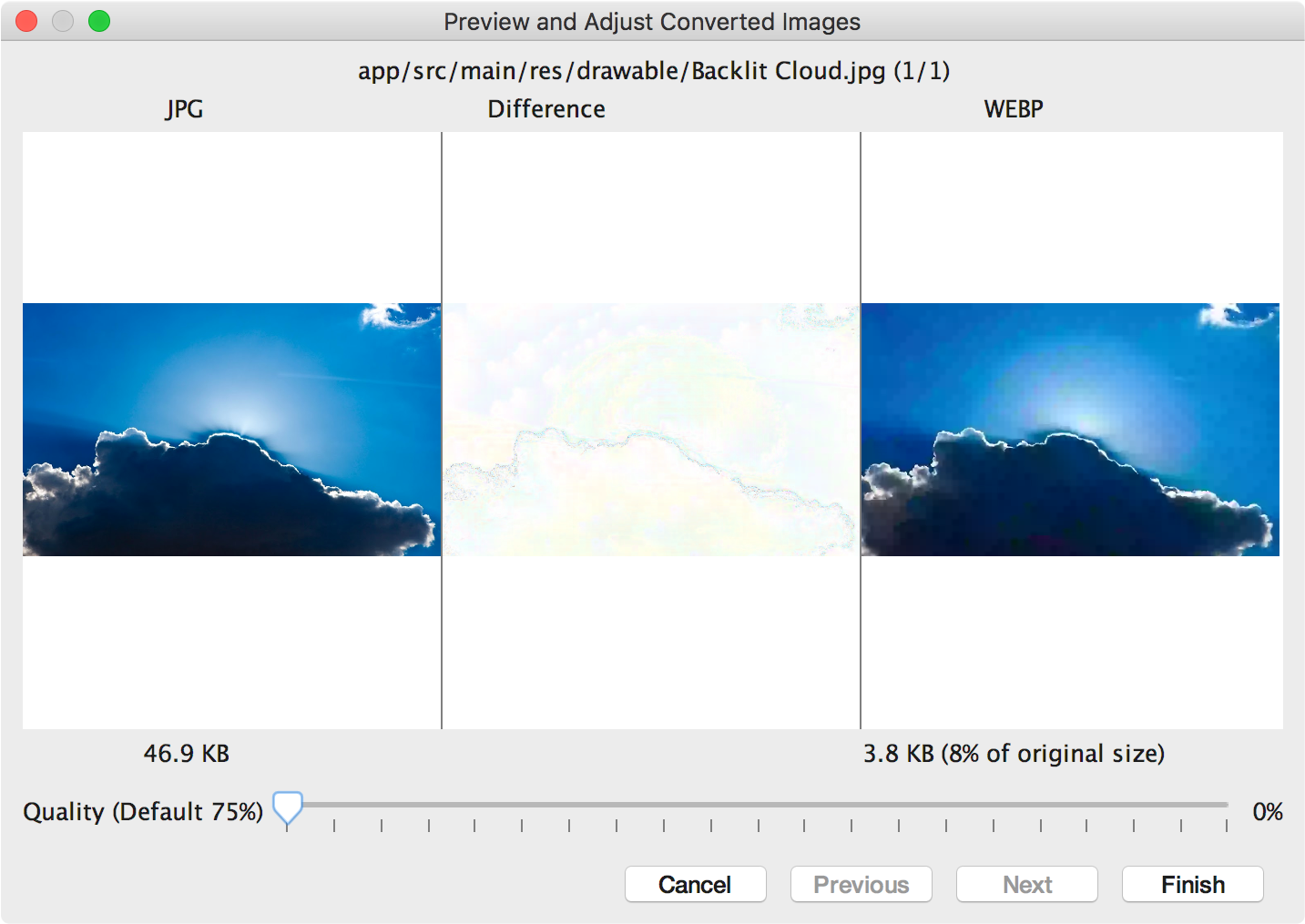
איור 3. תצוגה מקדימה של המרת תמונה בפורמט JPG לפורמט WebP באיכות של 0%. הערה: אם מגדירים את האיכות ל-100% והערך של
minSdkVersionהוא 18 ומעלה, Android Studio עובר אוטומטית לקידוד ללא אובדן נתונים.בוחרים הגדרת איכות לכל תמונה שבודקים. אם ממירים יותר מתמונה אחת, לוחצים על הבא כדי לעבור לתמונה הבאה.
- לוחצים על סיום. התמונות יומרו במיקום המקורי שלהן.
המרת תמונות WebP ל-PNG
אם רוצים להשתמש בתמונת WebP מהפרויקט למטרה אחרת – למשל, בדף אינטרנט שצריך להציג תמונות בדפדפן בצורה נכונה בלי תמיכה ב-WebP – אפשר להשתמש ב-Android Studio כדי להמיר תמונות WebP לפורמט PNG.
כדי להמיר תמונה בפורמט WebP לפורמט PNG, פועלים לפי השלבים הבאים:
- לוחצים לחיצה ימנית על תמונה בפורמט WebP ב-Android Studio, ואז לוחצים על המרת התמונה לפורמט PNG.
מופיעה תיבת דו-שיח עם השאלה אם רוצים למחוק את קובץ ה-WebP המקורי אחרי ההמרה או לשמור גם את קובץ ה-WebP המקורי וגם את קובץ ה-PNG החדש.
לוחצים על כן כדי למחוק את קובץ ה-WebP המקורי או על לא כדי לשמור את קובץ ה-WebP בנוסף לקובץ ה-PNG. התמונה תומר באופן מיידי.

