Gemini 版 Android Studio 具備獨特功能,可協助您使用 Jetpack Compose 並遵循 Android 最佳做法,將 Android 應用程式 UI 願景化為現實。本頁說明使用 Gemini 建立應用程式 UI 的一般步驟。如要進一步瞭解如何附加圖片,以及這項功能的其他用途,請參閱「在查詢中附加圖片」。
如要使用 Gemini 生成 UI,請按照下列一般步驟操作:
建立所需應用程式 UI 的模擬。建議使用線框或基本設計。您可以從設計工具匯出 PNG,甚至使用手繪圖片。
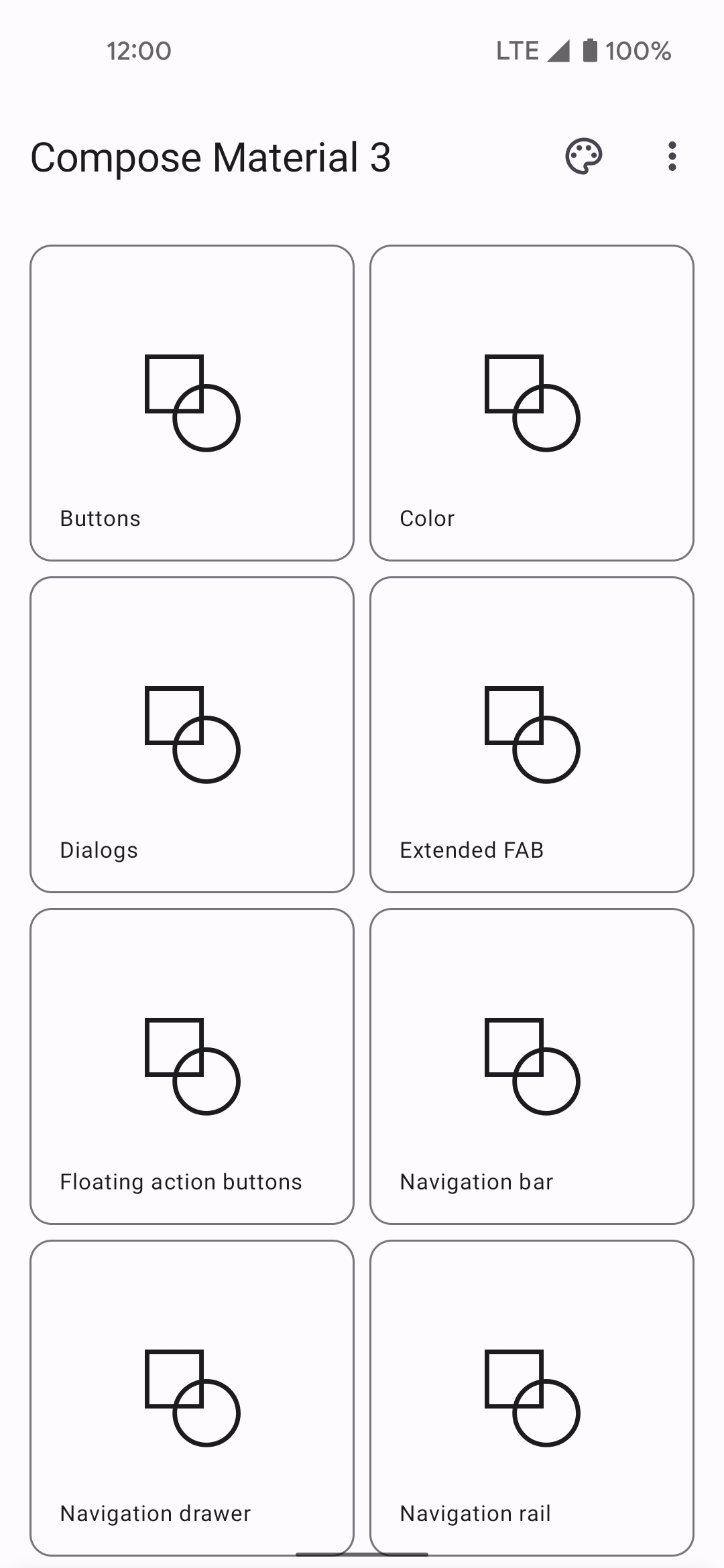
圖 1:應用程式使用者介面的手繪線框圖。 按一下「附加圖片檔案」按鈕
 ,將圖片附加至查詢。
,將圖片附加至查詢。在對話欄位中,要求 Gemini 生成 UI 程式碼,例如「Generate Jetpack Compose code for the image provided.」(為提供的圖片生成 Jetpack Compose 程式碼)。提交查詢和圖片後,Gemini 會建議用來建立提議 UI 的程式碼。Gemini 通常也會提供 Compose 預覽的程式碼,因此匯入專案後,您就能快速查看 UI 畫面。如果沒有,請要求 Gemini生成 Compose 預覽畫面。
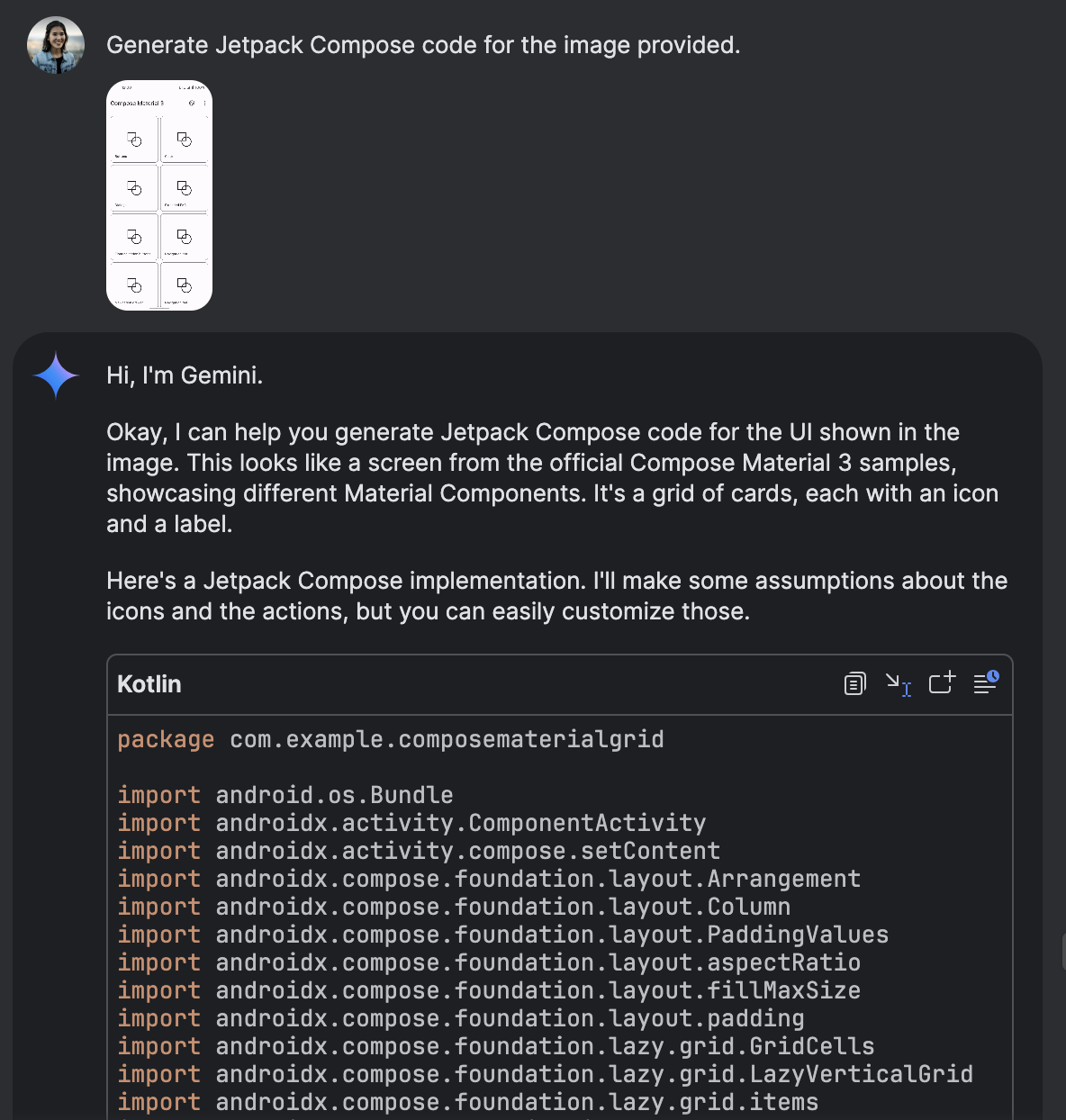
圖 2:Gemini 根據附加圖片生成 Jetpack Compose 程式碼。 匯入程式碼後,您可以在預覽面板中看到 Compose 預覽畫面,直接點選預覽畫面並要求 Gemini 轉換,即可疊代 UI。
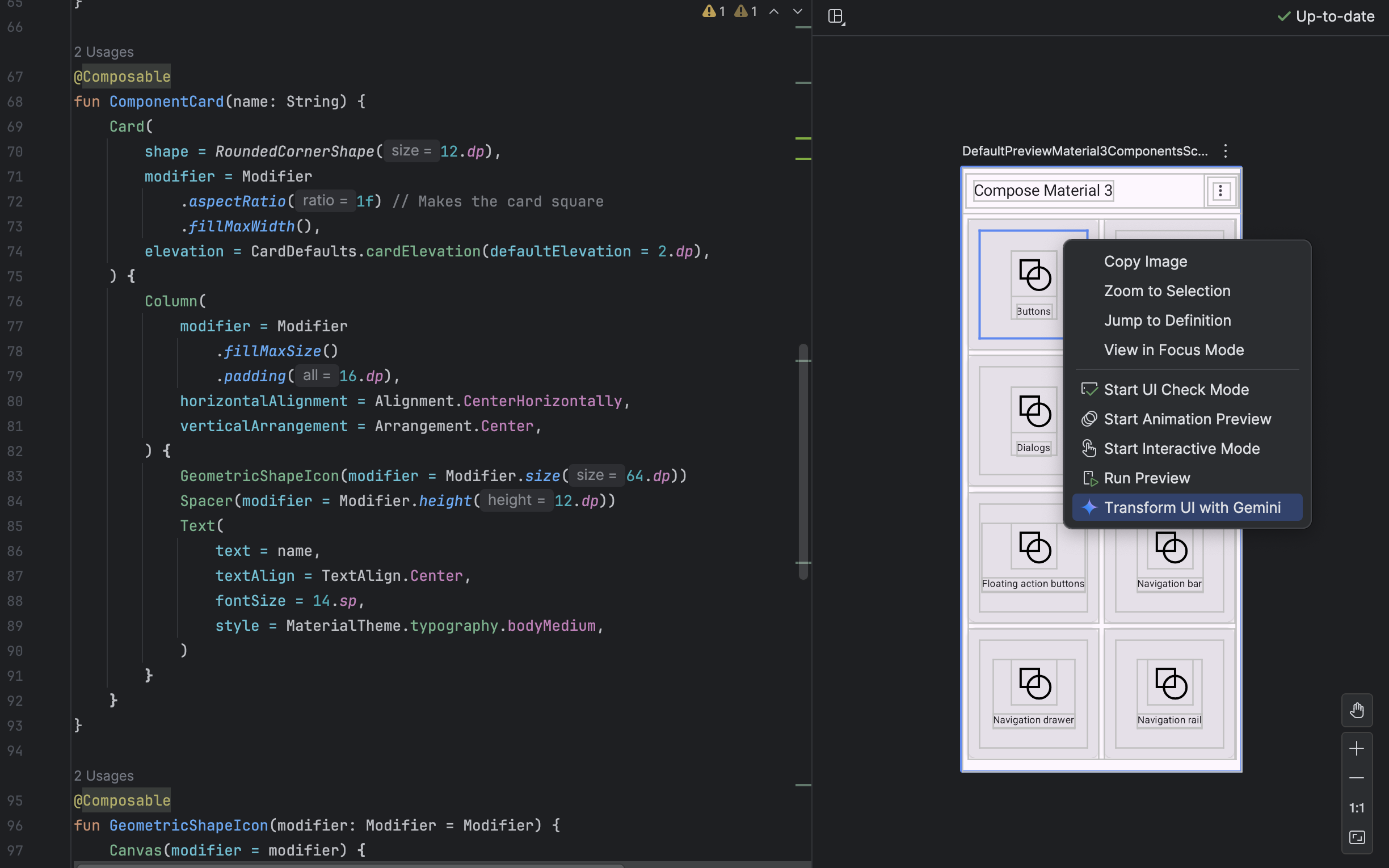
圖 3:使用 Gemini 直接從 Compose 預覽畫面轉換 UI 元素。

