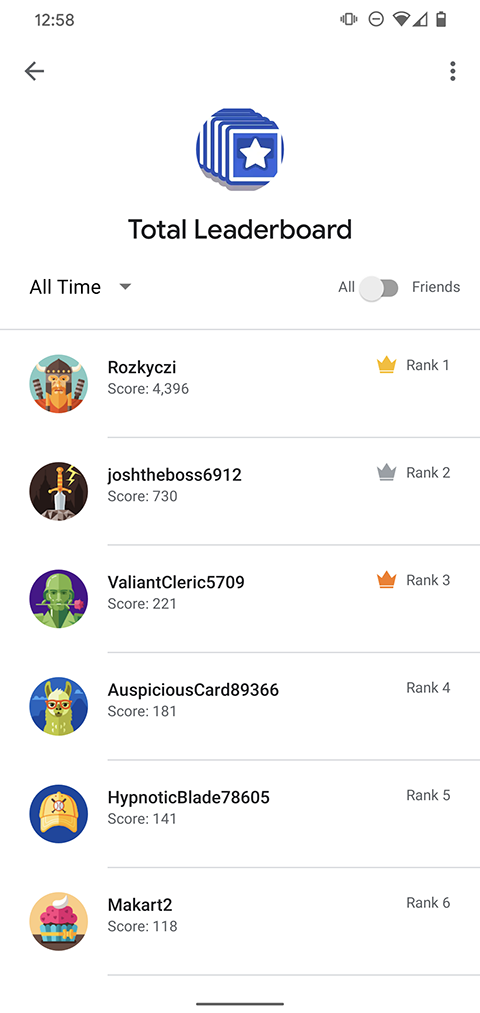本指南介绍了如何在 Android 应用中使用排行榜 API 来创建直观的排行榜、记录玩家得分,以及将玩家的最新得分与他们在之前游戏会话中的得分进行比较。这些 API 可在 com.google.android.gms.games 和 com.google.android.gms.games.leaderboards 软件包中找到。
准备工作
请阅读排行榜游戏概念(如果您尚未执行此操作)。
开始使用排行榜 API 进行编码之前,请执行以下操作:
按照设置 Google Play 服务 SDK 指南中的说明安装并设置应用,以使用 Google Play 游戏服务。
按照 Google Play 管理中心指南中的说明,定义您希望在游戏中显示或更新的排行榜。
在 GitHub 的 Android 示例页面中下载并查看排行榜代码示例。
熟悉质量核对清单中所述的建议。
获取排行榜客户端
如需开始使用排行榜 API,您的游戏必须先获取一个 LeaderboardsClient 对象。为此,您可以调用 PlayGames.getLeadeboardsClient() 方法并传入 activity。
更新玩家得分
当玩家得分发生变化时(例如,玩家完成游戏时),游戏可以在排行榜上更新玩家得分,具体做法是调用 LeaderboardsClient.submitScore() 并传入排行榜 ID 和原始得分值。
以下代码段展示了应用如何更新玩家得分:
PlayGames.getLeaderboardsClient(this)
.submitScore(getString(R.string.leaderboard_id), 1337);最好在 strings.xml 文件中定义排行榜 ID,以便游戏按资源 ID 引用排行榜。在进行调用以更新和加载玩家得分时,请务必遵循相关最佳实践,以免超出您的 API 配额。
显示排行榜
如需显示排行榜,请调用 LeaderboardsClient.getLeaderboardIntent() 来获取 Intent,以便创建默认排行榜界面。然后,您的游戏可以通过调用 startActivityForResult 启动界面。
以下代码段展示了应用如何更新玩家得分。在该代码段中,RC_LEADERBOARD_UI 是请求代码的任意整数。
private static final int RC_LEADERBOARD_UI = 9004; private void showLeaderboard() { PlayGames.getLeaderboardsClient(this) .getLeaderboardIntent(getString(R.string.leaderboard_id)) .addOnSuccessListener(new OnSuccessListener<Intent>() { @Override public void onSuccess(Intent intent) { startActivityForResult(intent, RC_LEADERBOARD_UI); } }); }
即使系统未返回任何结果,您也必须使用 startActivityForResult,以便 API 获取发出调用的软件包的身份。默认排行榜界面的示例如下所示。