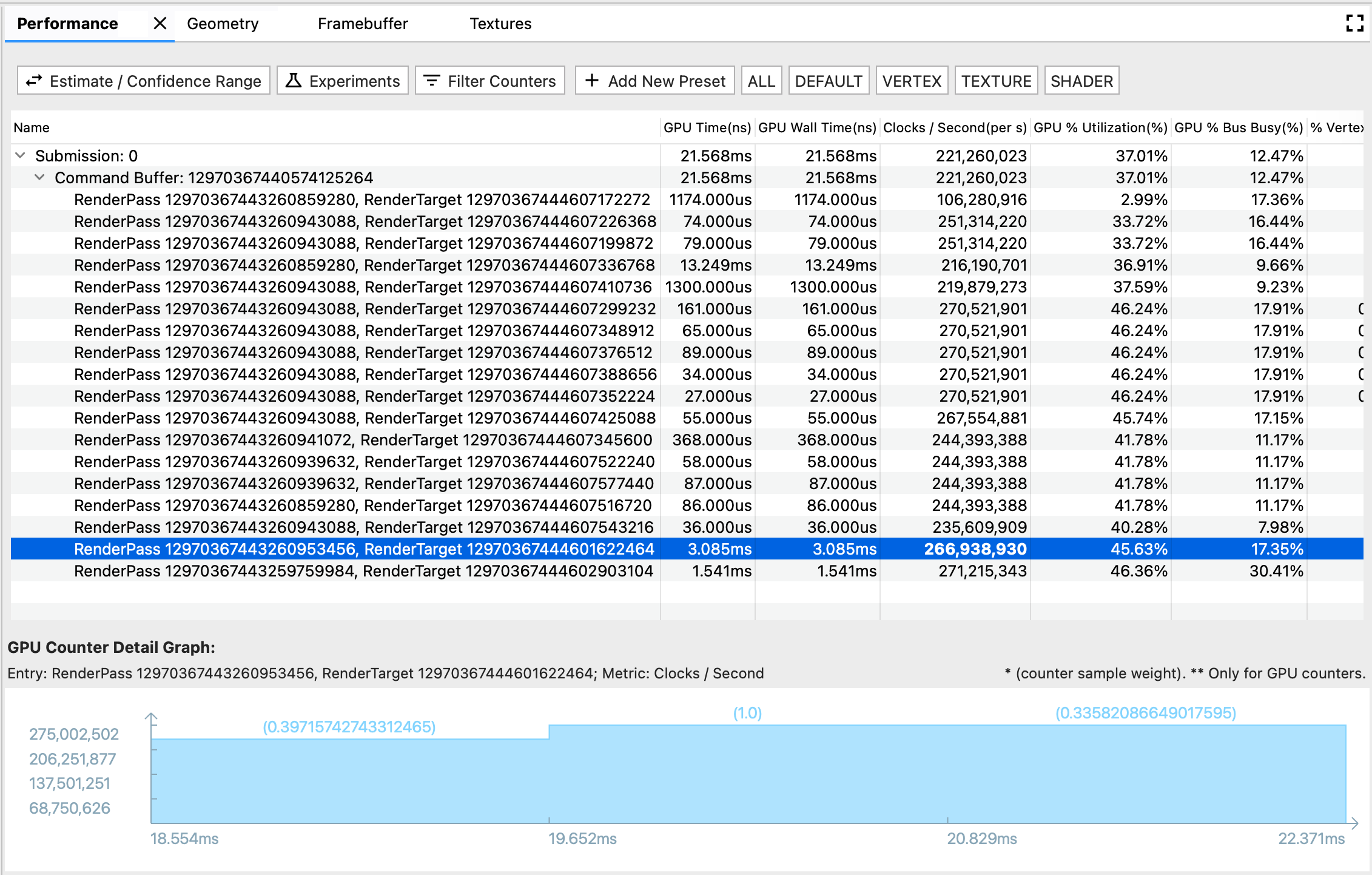
בחלונית Performance (ביצועים) מוצגים ביצועי ה-GPU לאירועי רינדור שונים.
יש שלושה רכיבים בחלונית הזו:
- סרגל הכלים: מכיל לחצנים פונקציונליים להתאמה אישית של טבלת הביצועים או להפעלת ניסוי.
- טבלת הביצועים: התצוגה הטבלאית הראשית בכרטיסייה ביצועים. כל שורה מייצגת אירוע עיבוד, וכל עמודה מייצגת מדד של GPU (זמן GPU או מונה GPU). בדרך הזו, תא מספרי ספציפי מייצג את הביצועים של מדד ספציפי של GPU באירוע רינדור ספציפי.
- תרשים פרטים של מונה GPU: מציג בפירוט את התנודות של מדד GPU בזמן שבו מתרחש אירוע עיבוד. התרשים מתעדכן רק לגבי מדדי מונה של GPU, ולא לגבי מדדי זמן של GPU, כי מדד הזמן מובן מאליו ולא משתנה עם הזמן.
סרגל כלים
- הלחצן הערכה / טווח מהימנות: משנה את אופן הצגת מספר הביצועים. דגימות של מונה GPU נסקרות בקצב שלהן, ולכן יכול להיות שמשך הזמן שלהן לא יתאים בדיוק למשך הזמן של אירוע רינדור. אם יש חפיפה חלקית בין הדגימות, יכולות להיות כמה פרשנויות לגבי מידת התרומה של דגימת הדלפק לאירוע הרינדור, החל מאפס תרומה ועד לתרומה מלאה. על סמך המקרים הקיצוניים, חישבנו את טווח המהימנות, ועל סמך המשקל של הזמן החופף, חישבנו את ההערכה.
- ניסוי: פותח תיבת דו-שיח לבחירת הניסוי שרוצים להריץ. ה-AGI נותן לכם אפשרויות לנסות כמה שיטות נפוצות לאופטימיזציה בלי שתצטרכו לקמפל מחדש את האפליקציה. כשמפעילים ניסוי, AGI מפעיל מחדש את הפריים על סמך ההגדרה החדשה ומעדכן את טבלת הביצועים של ה-GPU בהתאם.
- מסננים של מוניטורים: פתיחת תיבת דו-שיח לבחירת עמודות המדדים שרוצים להציג בטבלת הביצועים.
- סרגל ההגדרות הקבועות מראש: כולל את הכפתור הוספת הגדרה קבועה מראש חדשה עם הכפתורים הבאים של הגדרות קבועות מראש בהתאמה אישית. הגדרה קבועה מראש היא שילוב מוגדר מראש של מדדי GPU. כשלוחצים על לחצן של הגדרה קבועה מראש, בטבלת הביצועים מוצגת רשימה מסוננת של המדדים המוגדרים מראש. אפשר גם לנהל את ההגדרות הקבועות מראש בתיבת הדו-שיח הוספת הגדרה קבועה מראש חדשה.
טבלת ביצועים
הטבלה הזו מקושרת לחלונית פרופיל ולחלונית פקודה. לאירוע עיבוד יש שלושה פורמטים של ייצוג במעקב: שורה בחלונית Performance, פרוסה בחלונית Profile וצומת בחלונית Command. כדי להקל על הגלישה, כשבוחרים אחד מהפורמטים, שני הפורמטים האחרים מסומנים גם הם. לדוגמה, אם אתם רוצים לראות את הפלח הכי ארוך בחלונית פרופיל, אתם יכולים לבחור אותו ולעבור לשורה ביצועים שמודגשת כדי לראות את הביצועים המפורטים של מונה ה-GPU עבור האירוע הזה.
תרשים פרטים של מונה GPU
- בציר ה-X מוצגות חותמות הזמן של דגימות המונה. שימו לב שהזמן מבוסס על שעת ההתחלה של אירוע הרינדור הראשון, ולכן לפעמים יכול להיות שתראו חותמת זמן שלילית בתרשים הפרטים של המונה עבור הדגימה הראשונה של המונה, שחופפת חלקית לאירוע הרינדור הראשון.
- בציר ה-y מוצג ערך הביצועים של מדד דגימות המונה.
- המספר בסוגריים מעל כל עמודה מראה את המשקל של דגימת המונה, או את מידת התרומה של הדגימה לאירוע העיבוד, בתרחיש המשוער.

