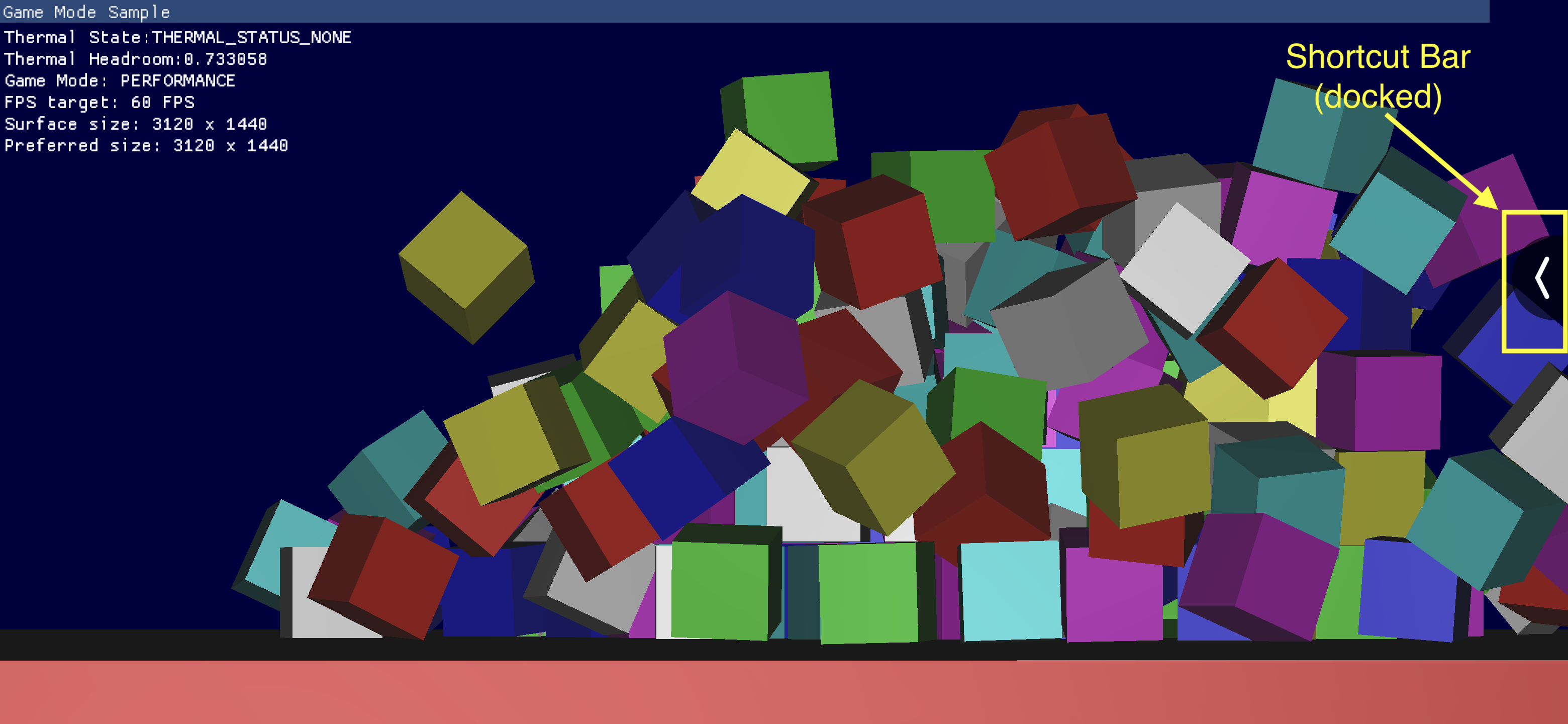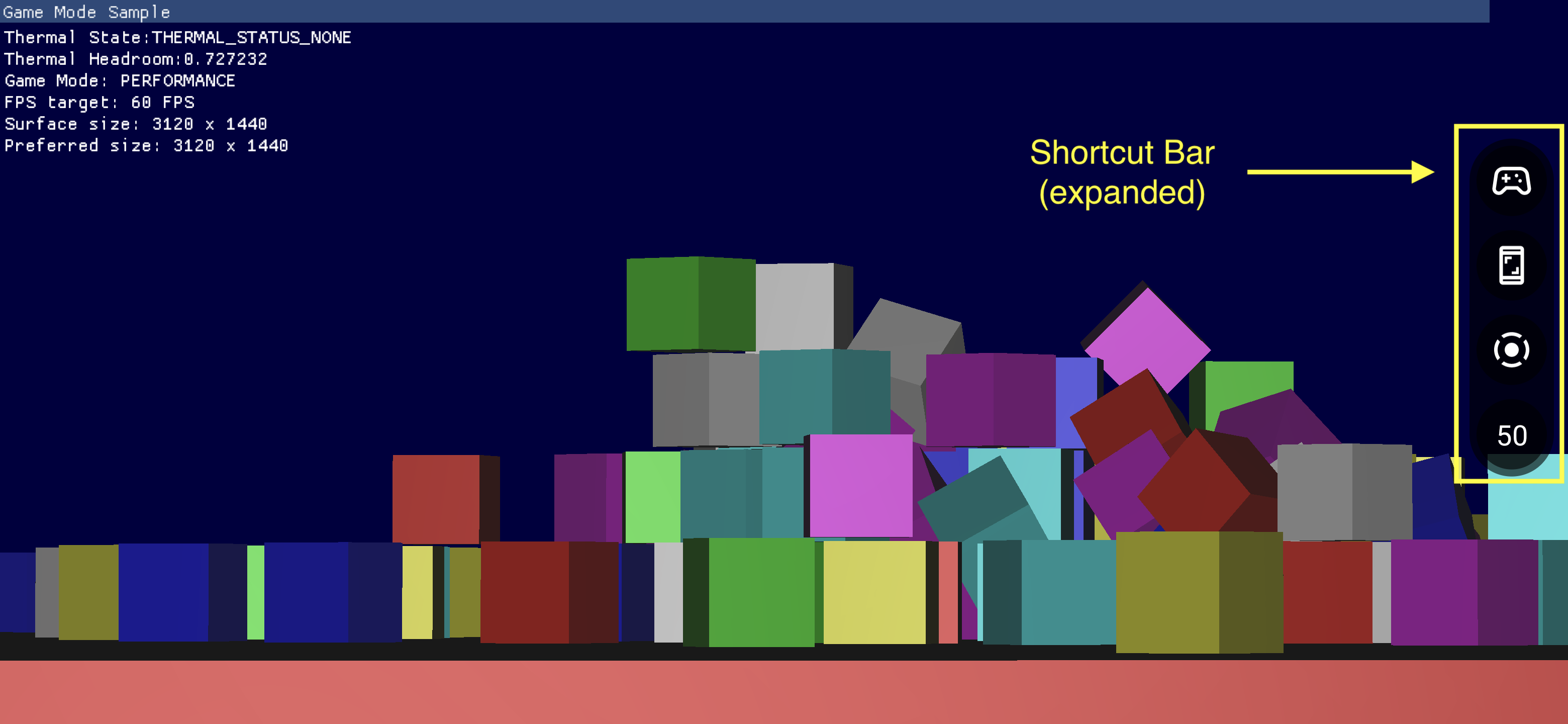遊戲資訊主頁內含多項元件,可用來快速存取常用功能。
啟用遊戲資訊主頁
如要啟用或停用遊戲資訊主頁,請依序前往「設定」>「Google」>「遊戲資訊主頁」,然後開啟或關閉「使用遊戲資訊主頁」,如以下螢幕截圖所示。
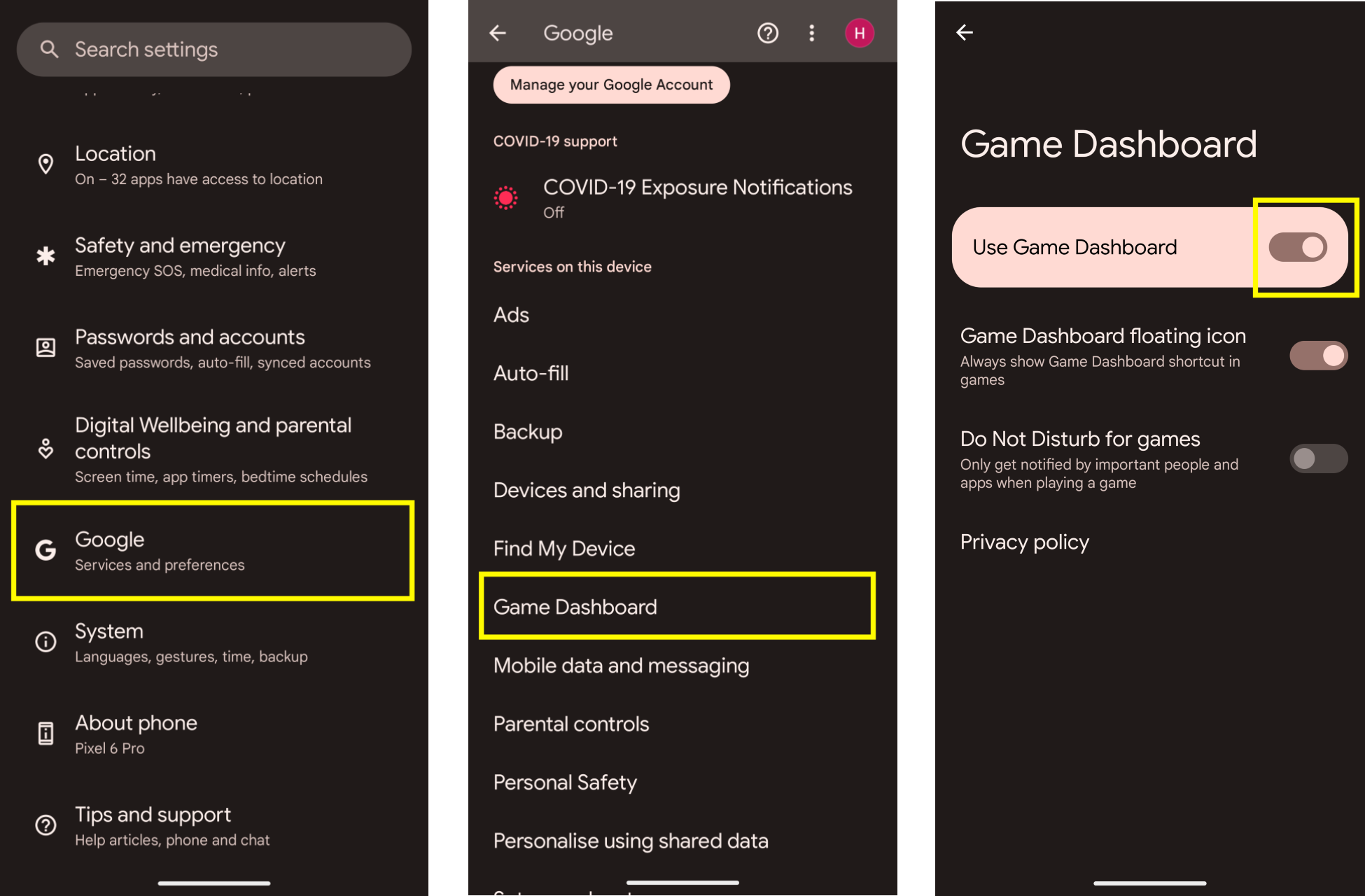
疑難排解
如果「設定」並未顯示「遊戲資訊主頁」項目,請確認您的 Google Play 服務已完成更新。如要更新 Google Play 服務,請按照「透過 Google Play 服務確保裝置和應用程式正常運作」一文的指示操作。
進入點圖示
「進入點圖示」可開啟遊戲資訊主頁疊加畫面。當使用者滑動螢幕,在全螢幕模式下開啟沉浸式遊戲的系統 UI 列時,畫面右上角便會顯示進入點圖示。只要輕觸該圖示,即可開啟遊戲資訊主頁疊加畫面。
![]()
遊戲資訊主頁疊加畫面
「遊戲資訊主頁疊加畫面」可在遊戲畫面之上開啟,供玩家存取一系列遊戲內功能。這個疊加畫面包含「切換鈕」和「資訊方塊」兩個容器部分。
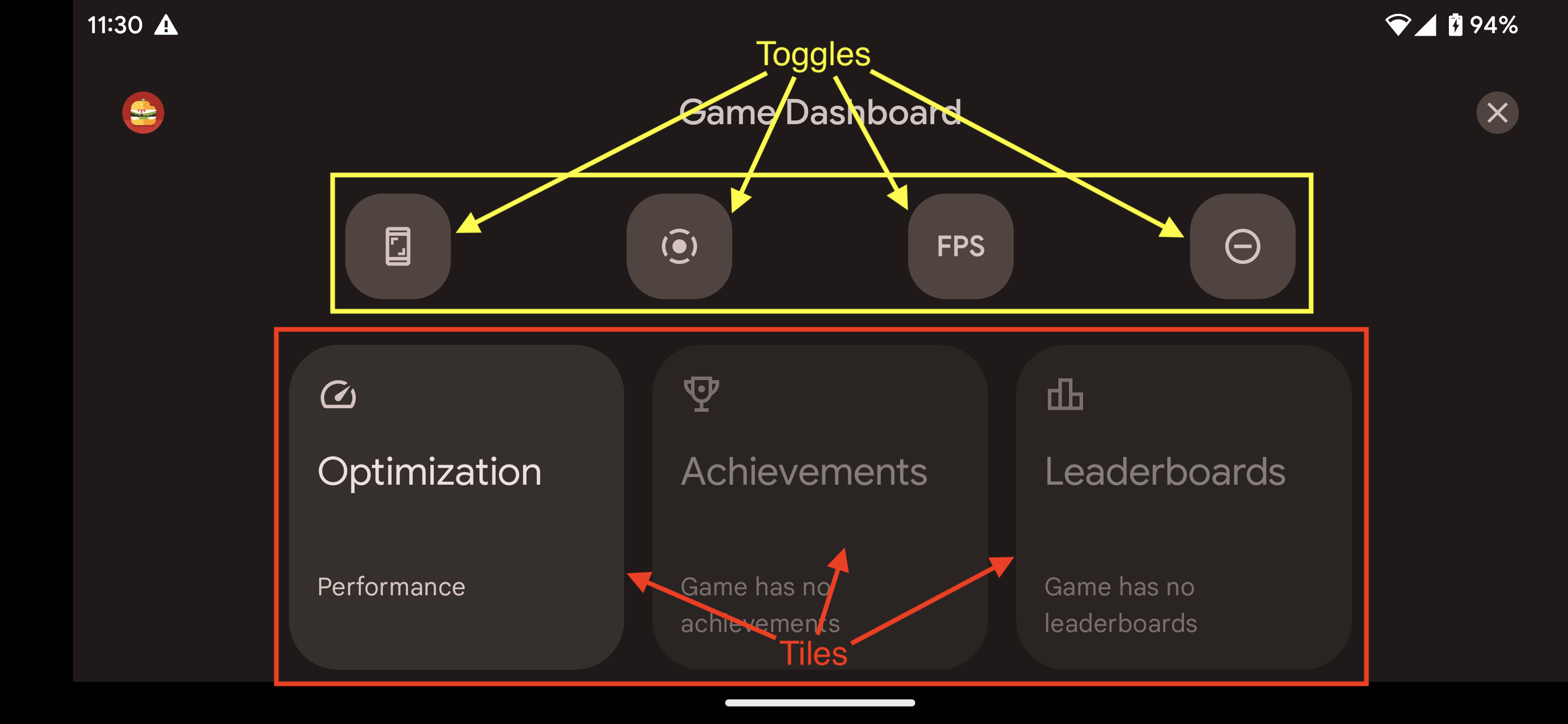
切換鈕
「切換鈕」:顯示或隱藏捷徑列中的相關功能,或立即啟用/停用這些功能。
資訊方塊
「資訊方塊」會針對執行中的遊戲,提供遊戲資訊主頁內的各項功能。例如:
- 「最佳化資訊方塊」可將執行中遊戲的特定遊戲模式設為
STANDARD、PERFORMANCE或BATTERY。- 如要啟用「最佳化資訊方塊」,請在遊戲中實作 Game Mode API。
- 「成就資訊方塊」可追蹤目前遊戲中的成就。
- 如要啟用「成就資訊方塊」,請按照「Android 遊戲中的成就」一文說明導入成就。
- 「排行榜資訊方塊」則用於追蹤目前遊戲的排行榜。
捷徑列
透過「捷徑列」可輕鬆存取常用功能,比方說無須離開遊戲,即可擷取螢幕截圖、錄製遊戲過程,或監控每秒影格數。捷徑列上的圖示可以透過遊戲資訊主頁疊加畫面中的切換鈕進行設定。捷徑列也可以固定在畫面側邊,盡量不在遊戲中顯示。