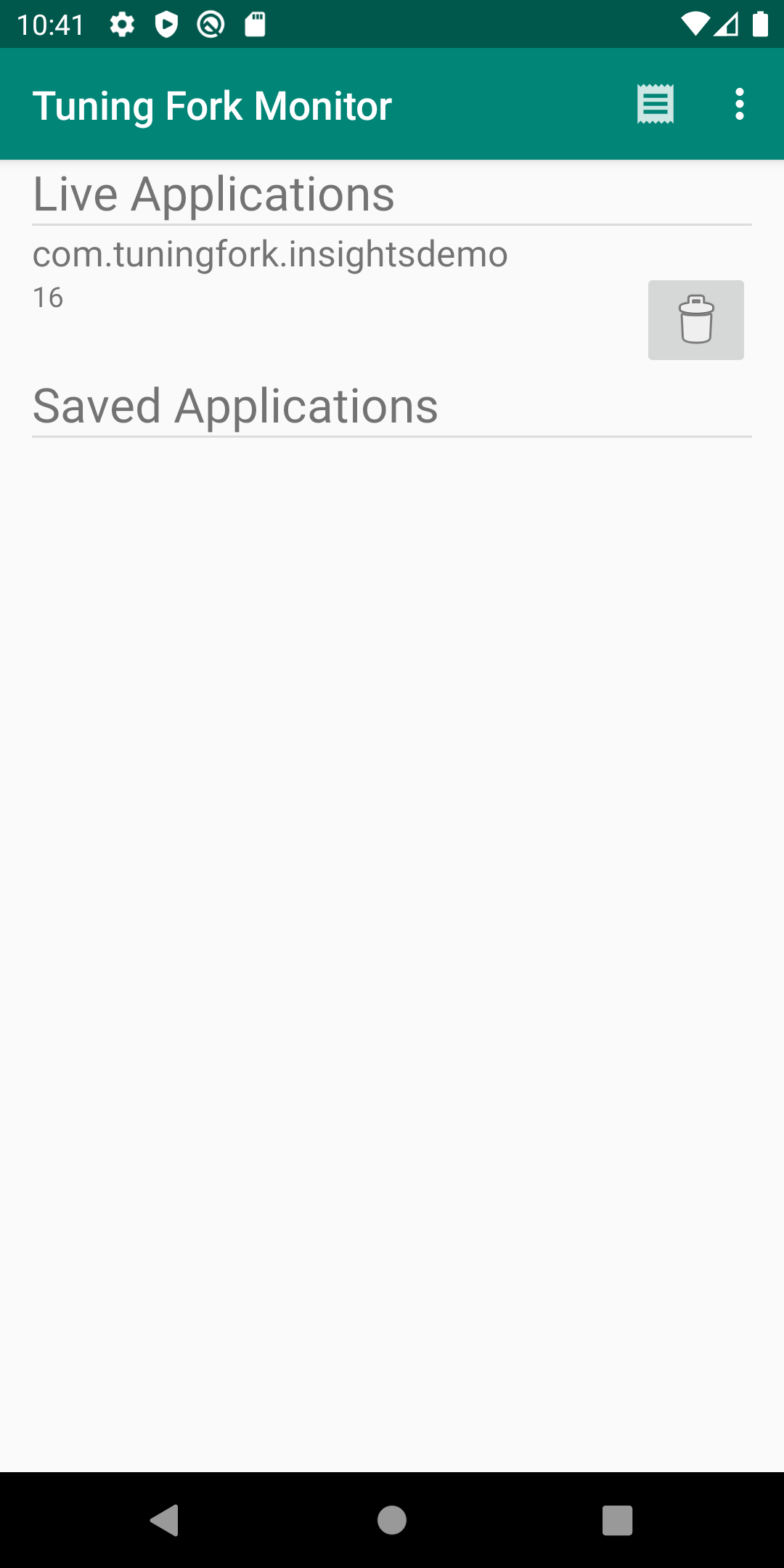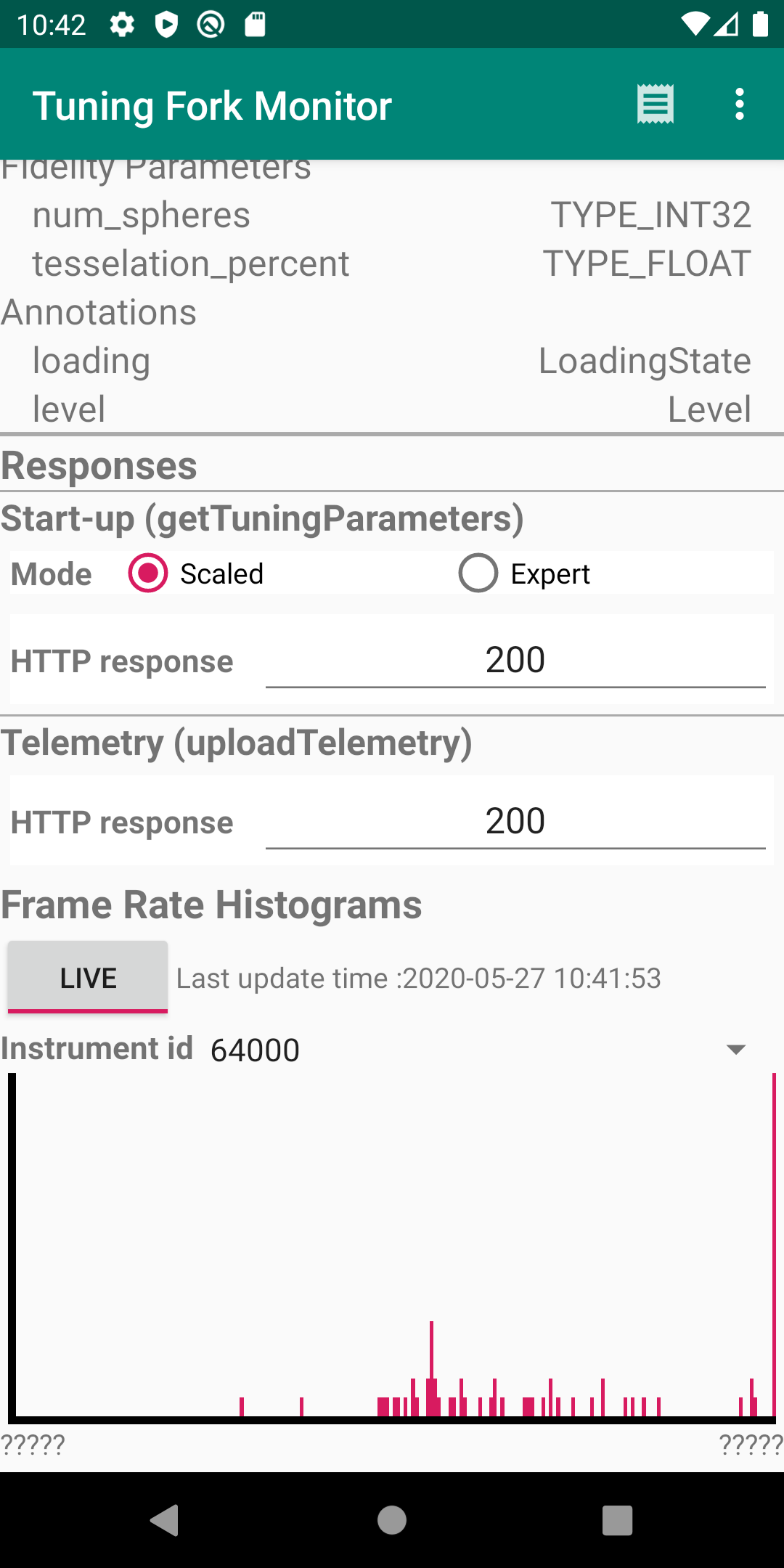En esta página, se describe cómo ejecutar una app de supervisión. Esta actúa como un servidor local y muestra los datos que produce una app habilitada para Tuning Fork. Debes ejecutar la app de supervisión junto con tu propia app para verificar que esté enviando datos correctamente.
Cómo habilitar un extremo local en Unity
Debes configurar tu app para que transmita datos a un extremo local del dispositivo, en lugar de hacerlo a los servidores de Google Play. Para habilitar un extremo local, llama a EnableLocalEndpoint() antes de llamar a Start() en el código de tu juego:
tuner.EnableLocalEndpoint();
Agrega una marca en el archivo AndroidManifest.xml:
- Abre la configuración de compilación de Unity (File > Build Settings).
- Si aún no está seleccionada, selecciona la plataforma de Android.
- Selecciona la casilla de verificación Export Project. La próxima vez que compiles el proyecto de Unity, se creará un proyecto de Android.
- Compila un proyecto de Android (File > Build and Run).
- Abre el archivo
AndroidManifest.xmly agrega la marcaandroid:usesCleartextTraffic="true":
<application
android:allowBackup="true"
android:icon="@mipmap/ic_launcher"
...
android:usesCleartextTraffic="true"
...
Ahora tu juego enviará todas las solicitudes a un extremo local.
Cómo ejecutar tu app y la de supervisión
Sigue estos pasos para ejecutar la app Tuning Fork Monitor y la tuya al mismo tiempo a fin de verificar que esta última funcione correctamente:
- Conecta un dispositivo (o crea un dispositivo virtual) para ejecutar las apps. Habilita las opciones para desarrolladores y la depuración por USB en el dispositivo.
- Instala el APK de la app de Tuning Fork Monitor en el dispositivo de destino. Puedes compilarlo desde la página de origen de Tuning Fork Monitor.
- Presiona el botón de inicio de Android para enviar la app de Tuning Fork Monitor al segundo plano del dispositivo.
- Ejecuta tu app en primer plano durante unos 30 segundos.
- Vuelve a la app Tuning Fork Monitor.
- El nombre del paquete de tu app aparece en Live Applications. Presiona esta entrada para ver los detalles de la app y la telemetría en tiempo real.