כדי להשתמש בספריית Tuning Fork באפליקציה שלכם, צריך להפעיל את Android Performance Parameters API ב-Google Cloud Console. כדי ליצור פרויקט במסוף Google Cloud, צריך חשבון Google למפתחים.
אפשר להשתמש בפרויקט קיים במסוף Google Cloud. כדי להוסיף את ההגבלות המתאימות על מפתח ה-API לפרויקט הקיים, פועלים לפי השלבים הבאים.
צעדים
כדי להפעיל את ה-API:
במסוף Google Cloud, עוברים לדף Projects. בוחרים פרויקט קיים או יוצרים פרויקט חדש.
מידע נוסף על יצירת פרויקט ב-Google Cloud Console זמין במאמרי העזרה של Cloud API.
מפעילים את Android Performance Parameters API בפרויקט שבחרתם.
אם היא לא הופעלה, לוחצים על הפעלה.
בצד ימין, לוחצים על הכרטיסייה פרטי כניסה.
אם בפרויקט אין מפתח API קיים, לוחצים על CREATE CREDENTIALS ובוחרים באפשרות API Key.
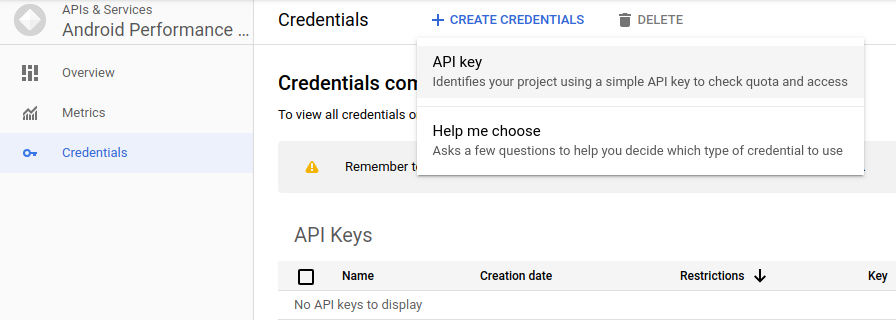 איור 1. יצירת מפתח API
איור 1. יצירת מפתח APIמעתיקים את מפתח ה-API. תצטרכו להזין אותו מאוחר יותר בפלאגין Unity.
הגבלת מפתח ה-API לאפליקציות ל-Android בלבד:
- אמור להופיע קטע Key restrictions. אם לא, לוחצים לחיצה כפולה על מפתח ה-API.
- בקטע Application restrictions, בוחרים באפשרות Android apps.
- לוחצים על הוספת פריט.
- מזינים את שם החבילה של האפליקציה.
מזינים את טביעת האצבע לאישור SHA-1 כדי לאמת את האפליקציה. משתמשים בטביעת האצבע של אישור הגרסה:
keytool -exportcert -list -v \ -alias your-key-name -keystore path-to-production-keystore
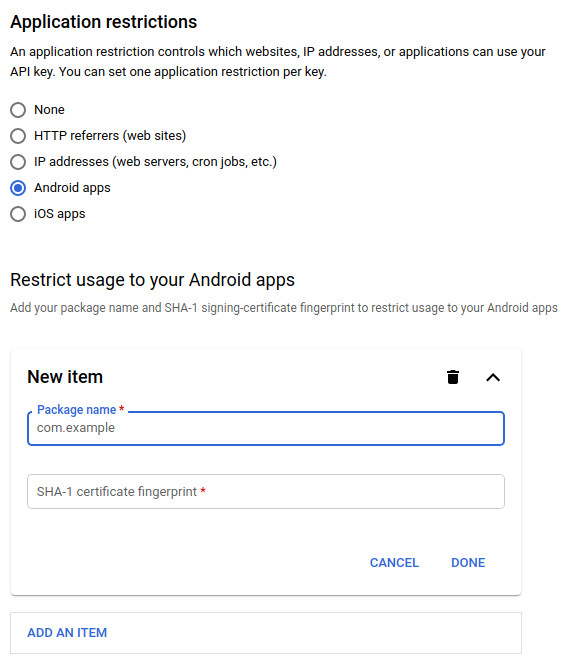 איור 2. הגבלת המפתח לאפליקציות ל-Android בלבד
איור 2. הגבלת המפתח לאפליקציות ל-Android בלבד
מגבילים את מפתח ה-API ל-API של פרמטרים של ביצועים ב-Android:
- בקטע API restrictions, בוחרים באפשרות Restrict key.
- בוחרים באפשרות Android Performance Parameters API (ממשק API של פרמטרים לביצועים ב-Android) מהרשימה.
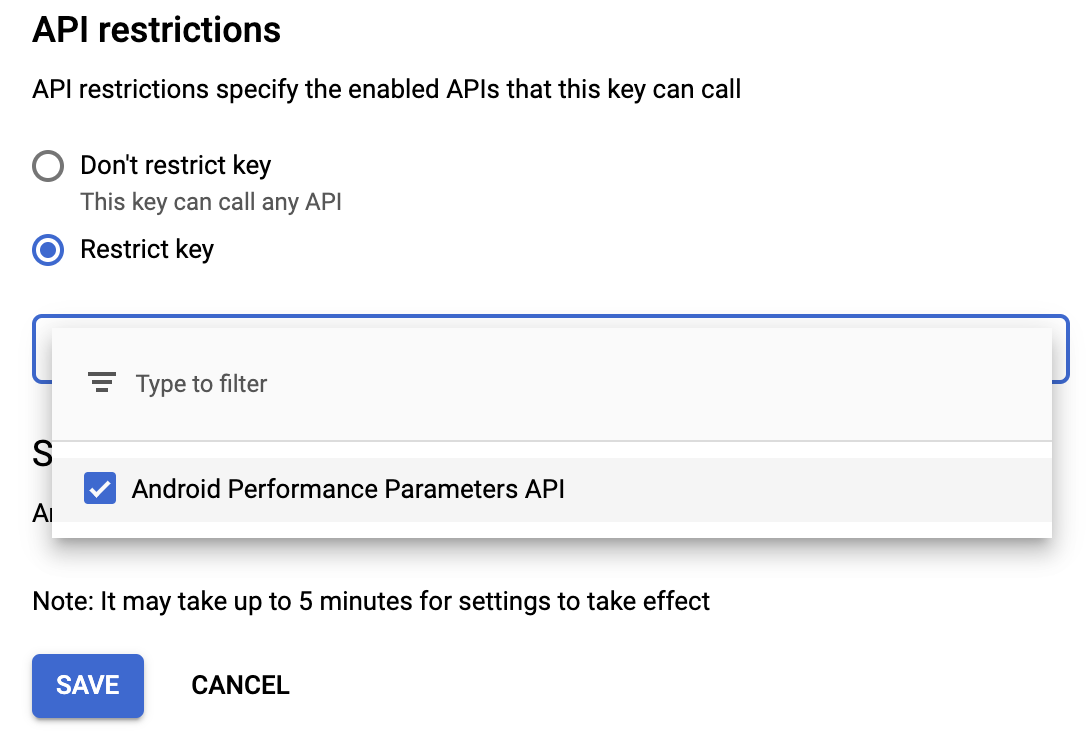 איור 3. הגבלת המפתח ל-API של פרמטרים של ביצועים ב-Android
איור 3. הגבלת המפתח ל-API של פרמטרים של ביצועים ב-Androidחשוב לזכור ללחוץ על שמירה כדי להפעיל את ההגבלות.
פרטיות
צריך לעיין במדיניות הפרטיות של האפליקציה כדי לוודא שהיא משקפת בצורה הולמת את העובדה שנתונים על מכשירים ועל השימוש בהם עשויים להיות משותפים עם Google. בסעיף 3.ב בתנאים ובהגבלות של Google APIs, שחלים על השימוש שלכם בממשקי ה-API של פרמטרים לביצועים ב-Android, אתם נדרשים:
"לפעול בהתאם לכל החוקים והתקנות הרלוונטיים בנושא פרטיות, כולל אלה שחלים על פרטים אישיים מזהים (PII). עליך לספק מדיניות פרטיות ללקוח ה-API שלך ולפעול בהתאם למדיניות הזו. במדיניות הפרטיות צריך להיות תיאור ברור ומדויק של פרטי המשתמשים שאתה אוסף, ושל האופן שבו אתה משתמש בפרטים האלה ומשתף אותם (כולל למטרות פרסום) עם Google ועם צדדים שלישיים".

