בדף הזה מוסבר איך להוריד, לייבא ולהגדיר את הפלאגין של Unity ל-Android Performance Tuner.
דרישות
כדי להשתמש בפלאגין במשחק, צריך להשתמש בגרסה נתמכת של Unity:
- Unity מגרסה 2017.4 ואילך ו-.NET מגרסה 4.6
- כדי להשתמש בקובצי הרחבה של APK, נדרשת Unity 2018.2
- כדי לשפר את קצב הפריימים ואת מדידות ה-GPU, צריך להשתמש ב-Unity מגרסה 2019.3.14 ואילך
- כדי לתמוך בסצנות של Addressables, צריך להשתמש ב-Unity 2019.3 ואילך ובחבילת Addressables בגרסה 1.19.4 ואילך.
הורדת הפלאגין
מורידים את הפלאגין ממאגר GitHub. בוחרים באפשרות .unitypackage להורדת הקובץ.
ייבוא הפלאגין
לפני שמייבאים את הפלאגין, צריך לוודא שהפרויקט משתמש בגרסה 4 .6 של .NET. ההמלצה הזו רלוונטית ל-Unity בגרסה 2018.4 ומטה (בגרסאות מאוחרות יותר של Unity יש רק .NET בגרסה 4.6).
- בוחרים באפשרות קובץ > הגדרות בנייה. מוודאים ש-Android נבחרה כפלטפורמה הנוכחית.
- לוחצים על הלחצן הגדרות הנגן.
- בקטע Other Settings (הגדרות אחרות), מחפשים את Scripting Runtime Version (גרסת זמן הריצה של הסקריפט) ובוחרים באפשרות .NET 4.6.
התוסף מסופק כחבילת Unity שאפשר לייבא לפרויקט.
בוחרים באפשרות Assets > Import Package > Custom Package (נכסים > ייבוא חבילה > חבילה מותאמת אישית) ובוחרים את הקובץ .unitypackage שהורדתם.
Android Performance Tuner בגרסה 1.5.1 ואילך עם Unity 2017
כדי להשתמש ב-Android Performance Tuner בגרסה 1.5.1 ואילך עם Unity 2017, צריך לבצע את השלבים הנוספים הבאים כשמייבאים את הפלאגין:
- עוברים לתיקייה Assets/AndroidPerformanceTuner/Editor.
- לוחצים על הקובץ Google.Android.PerformanceTuner.Editor כדי לפתוח אותו בכלי הבדיקה.
- לוחצים על הפניה החסרה לאוסף ואז על - כדי להסיר אותה.
לוחצים על הלחצן החלה.
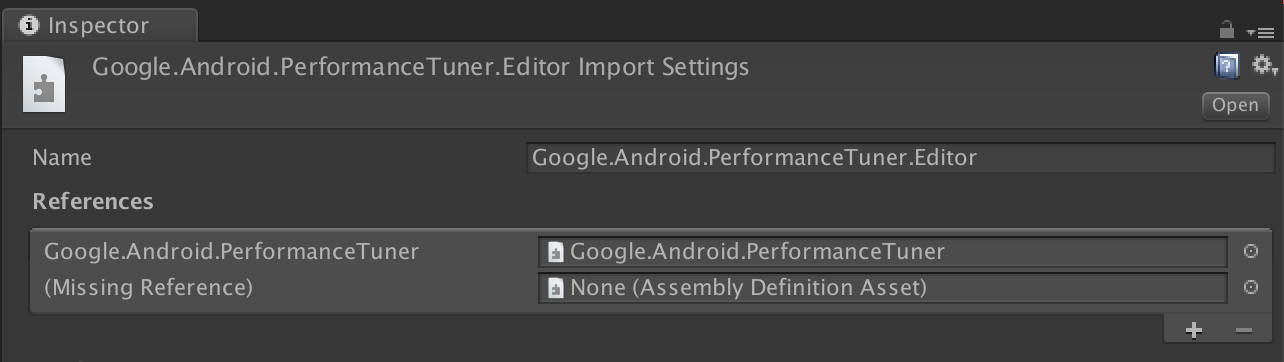 איור 1. חסרה הפניה לאוסף.
איור 1. חסרה הפניה לאוסף.עוברים לתיקייה Assets/AndroidPerformanceTuner/Runtime.
לוחצים על הקובץ Google.Android.PerformanceTuner כדי לפתוח אותו בכלי Inspector.
חוזרים על שלב 3 כדי להסיר את שני ההפניות החסרות לאסמבלי.
מפעילים מחדש את Unity.
עוברים אל Window > AndroidPerformanceTuner > Setup ומוודאים שלא מוצגות שגיאות.
ייבוא מחדש של הפלאגין אחרי המחיקה
אם מייבאים מחדש את הפלאגין אחרי שמסירים אותו מהפרויקט, צריך קודם להסיר את ANDROID_PERFORMANCE_TUNER_UTILITIES מPlayer Settings > Scripting Define Symbols.
הגדרת הפלאגין
כדי להגדיר את הפלאגין:
לגרסה 2019.3.14 ואילך של Unity:
מפעילים את הספרייה Android Frame Pacing. הכלי Android Performance Tuner ישתמש בספרייה הזו כדי למדוד את הביצועים של המשחק, כולל מדדים מעמיקים יותר מאלה ש-Unity מדווחת עליהם לבד.
בוחרים באפשרות File > Build Settings (קובץ > הגדרות בנייה) ולוחצים על הלחצן Player Settings (הגדרות נגן). בקטע Resolution and Presentation (רזולוציה והצגה), מסמנים את התיבה Optimized Frame Pacing (קצב פריימים אופטימלי).
מסנכרנים את עיבוד המסגרת עם קטעים אנכיים ריקים.
בהגדרות הנגן, בוחרים בכרטיסייה איכות ומחפשים את התפריט VSync Count. בוחרים באפשרות כלשהי (חוץ מלא לסנכרן). בחירה באפשרות אחרת מלבד Don't Sync מאפשרת מדידות מדויקות יותר בשילוב עם ספריית Android Frame Pacing.
(בגרסאות של Unity מלפני 2019) מגדירים את מערכת ה-Build ל-Gradle. בוחרים באפשרות File > Build Settings (קובץ > הגדרות בנייה). מחפשים את Build System ובוחרים באפשרות Gradle.
מוסיפים את הרשאת הגישה לאינטרנט. בקטע הגדרות אחרות, מחפשים את האפשרות גישה לאינטרנט ובוחרים באפשרות נדרשת.
מזינים את מפתח ה-API. אחרי שמתקינים את הפלאגין, אפשר להיכנס אליו דרך התפריט Window > Android Performance Tuner > Setup (חלון > כלי לשיפור הביצועים של Android > הגדרה). בתיבת הדו-שיח הזו, בוחרים בכרטיסייה Settings ומזינים את מפתח ה-API מהפרויקט ב-Google Cloud בשדה API key.
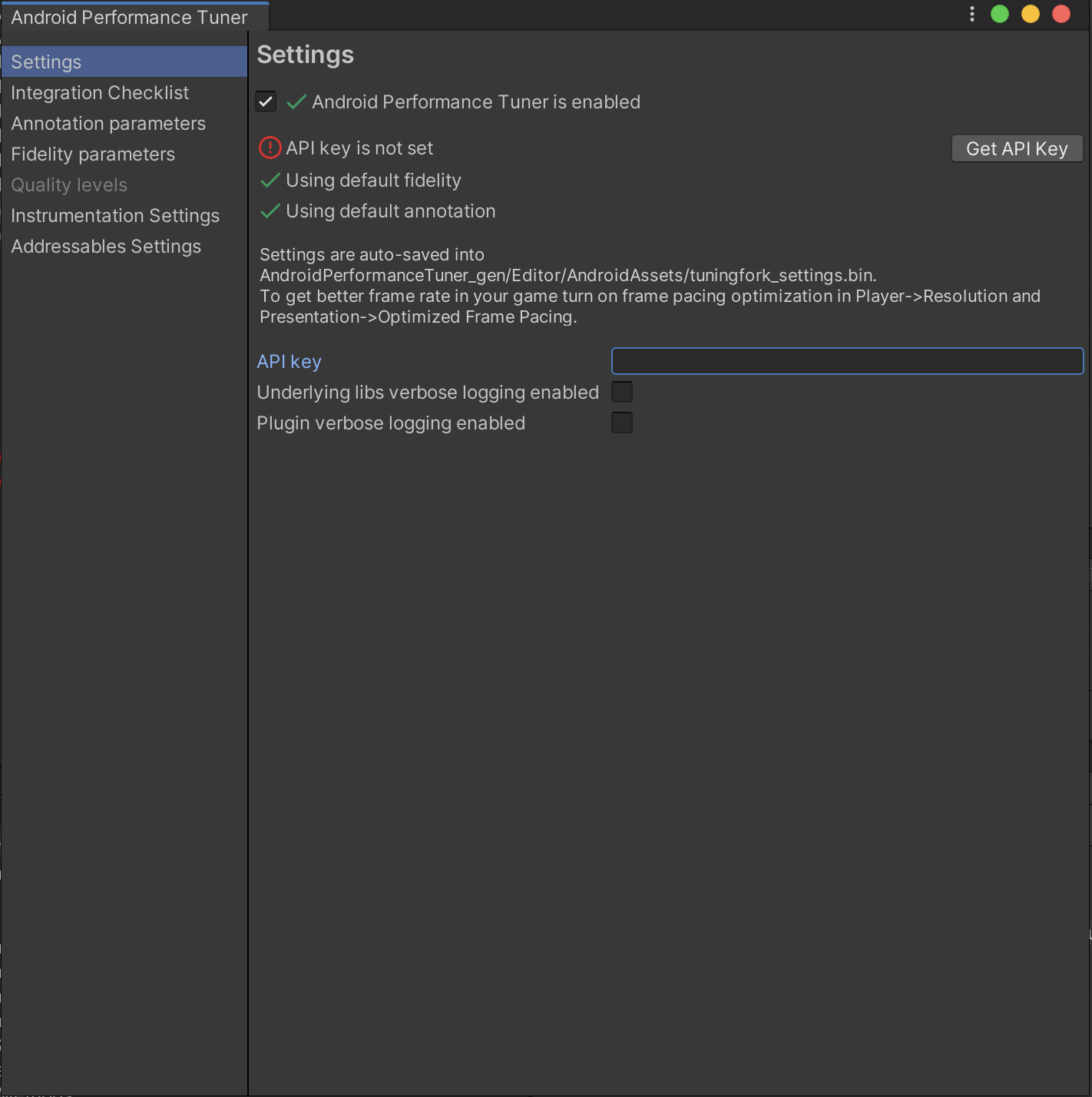 איור 2. הכרטיסייה 'הגדרות' בפלאגין
איור 2. הכרטיסייה 'הגדרות' בפלאגין

